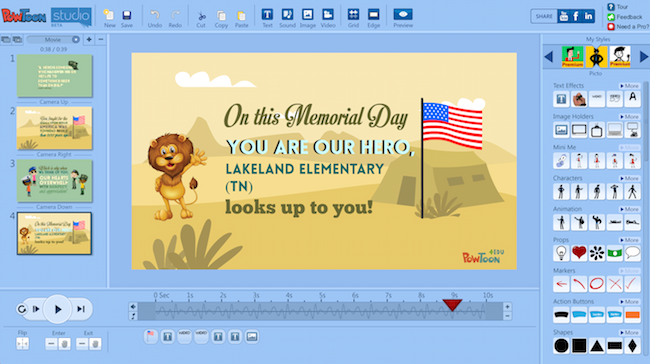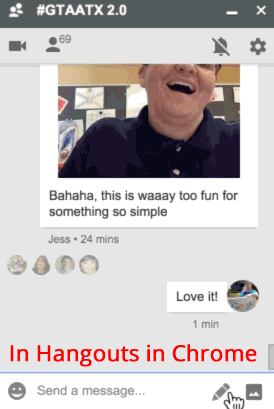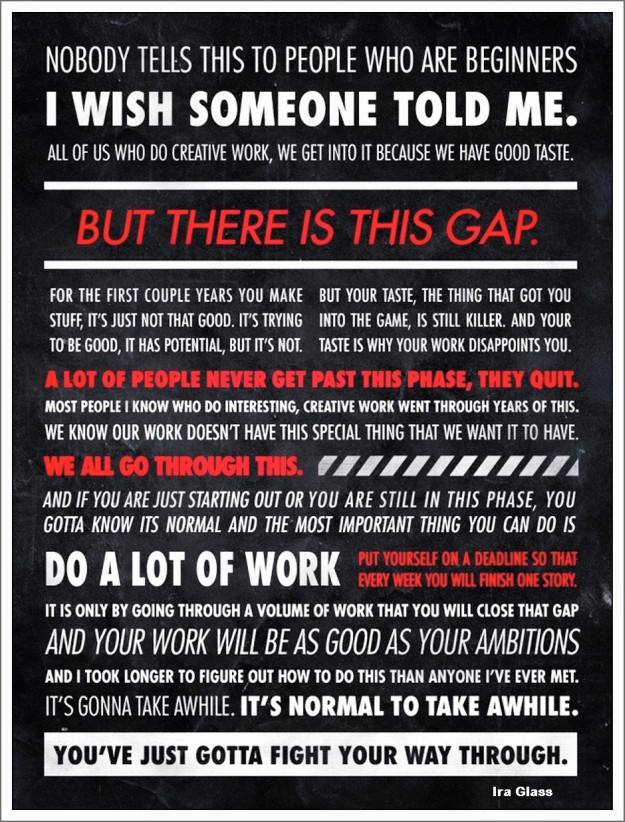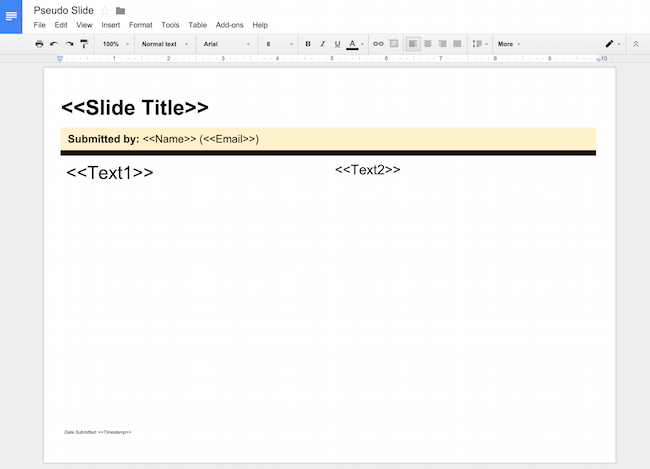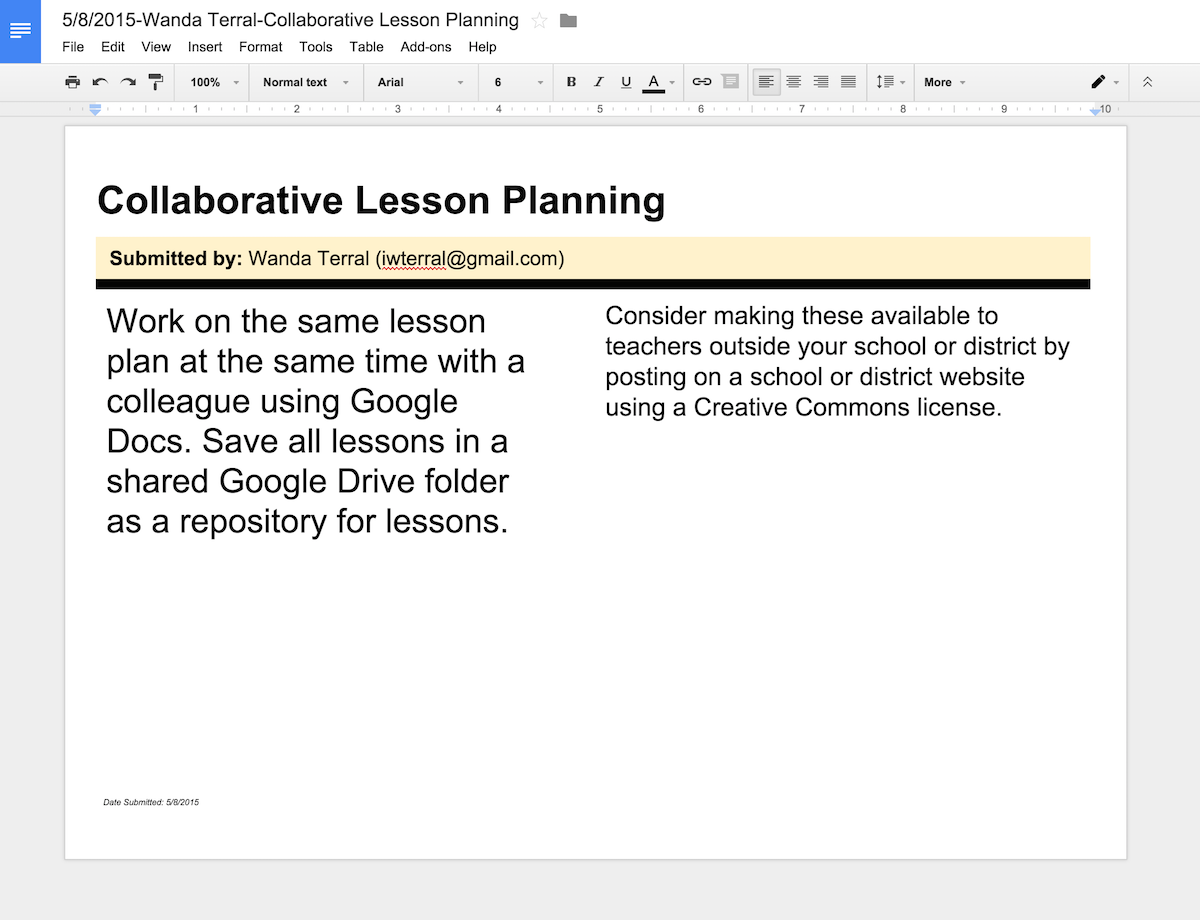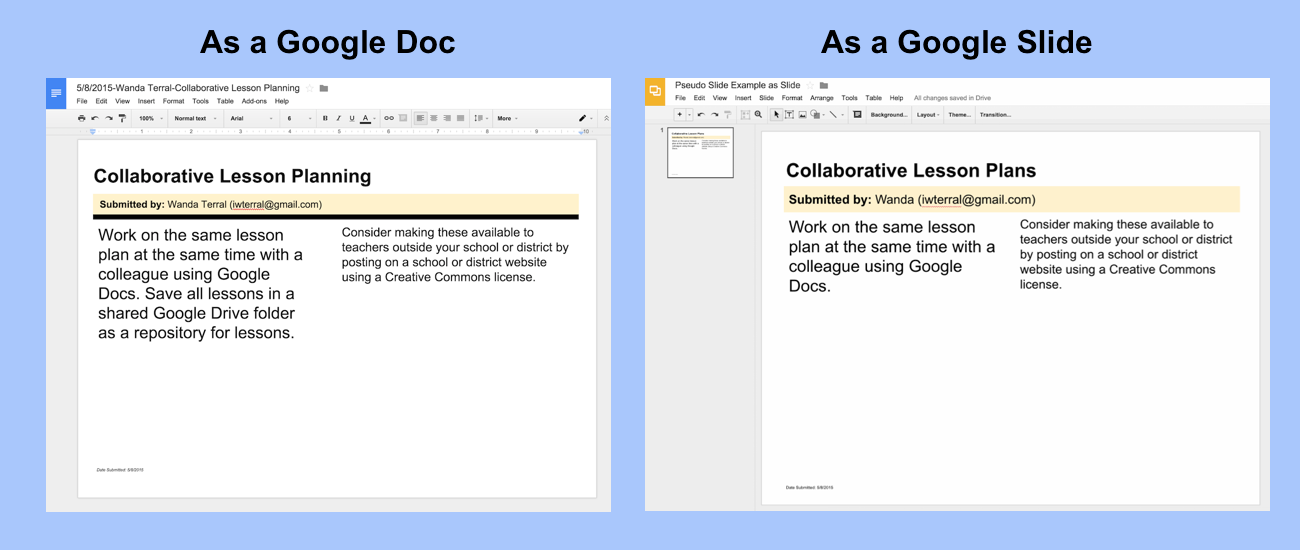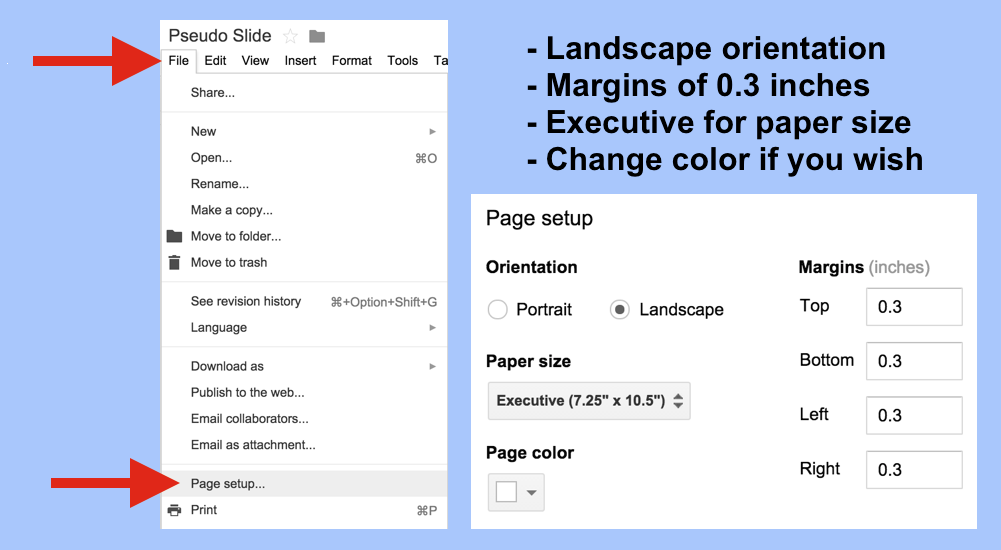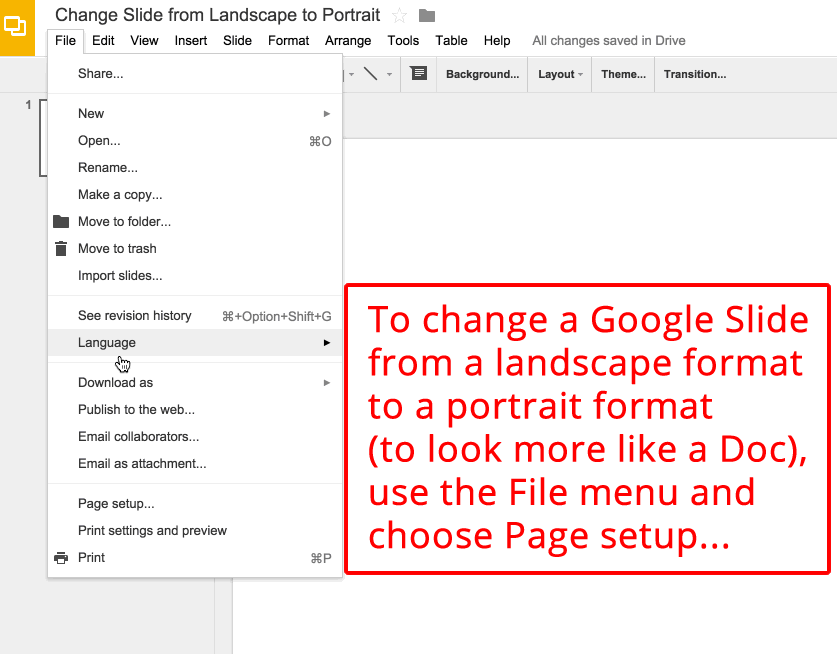Use TeacherCal with Google Calendar!
If you are a teacher STOP what you’re doing and go to edusync.com and check out TeacherCal!
It is so super easy to set up (only takes a couple of minutes) and will be a HUGE benefit to you in running an efficient classroom for the coming school year. Not only will this increase communication and make file sharing easier with your student (especially if you aren’t lucky enough to have access to Google Classroom) but you can add parents to the loop simply by sharing the calendar with them!
Use this one interface to plan your lessons and set up to automatically share with all stakeholders (students, parents, grade-level teams, administrators).
I would go into more detail but, honestly, it is so easy and, because it is designed by teachers for teachers, the website provides an excellent overview.
- TeacherCal is free!
- TeacherCal allows teachers to create Google Docs right from their calendar!
- TeacherCal automatically organizes your content in Google Drive!
- TeacherCal syncs with Google Calendar!
Soon they will release EddyCal which will give students and parents an intuitive one-stop app.
Yes, it is in Beta but it doesn’t feel like a Beta. It is polished, not buggy at all, and ready for primetime!
Kudos to the EduSync team lead by CEO Ryan Lynch!
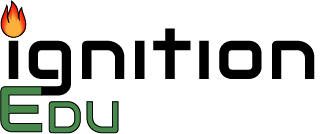
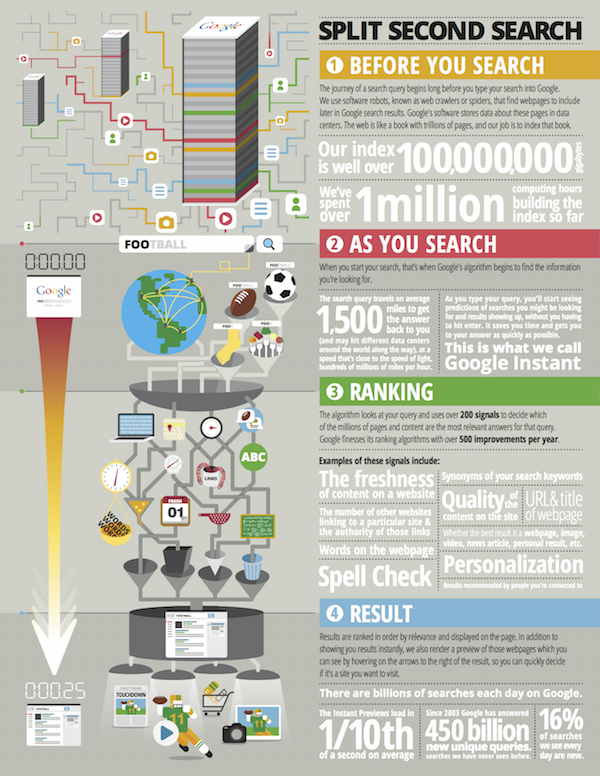
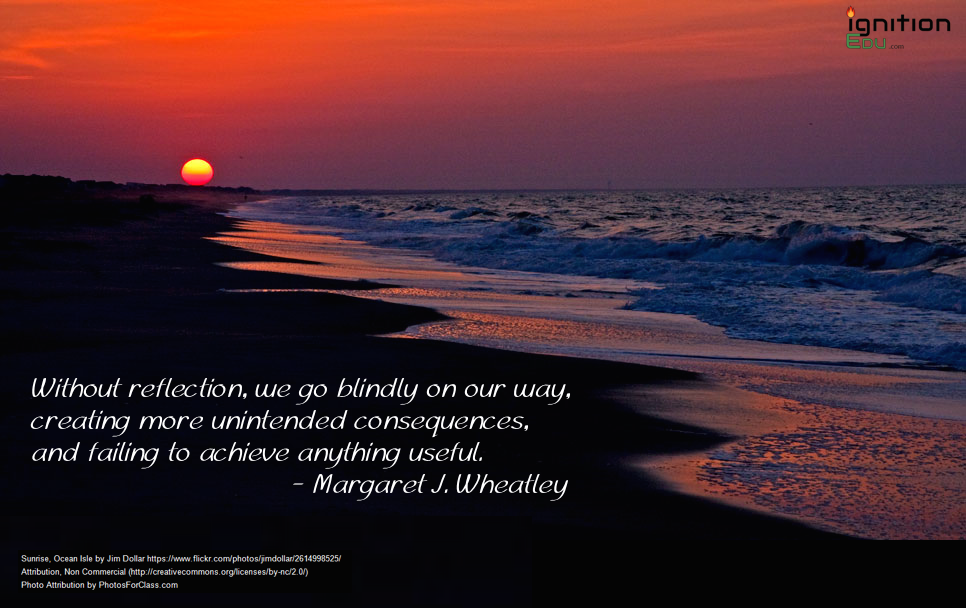
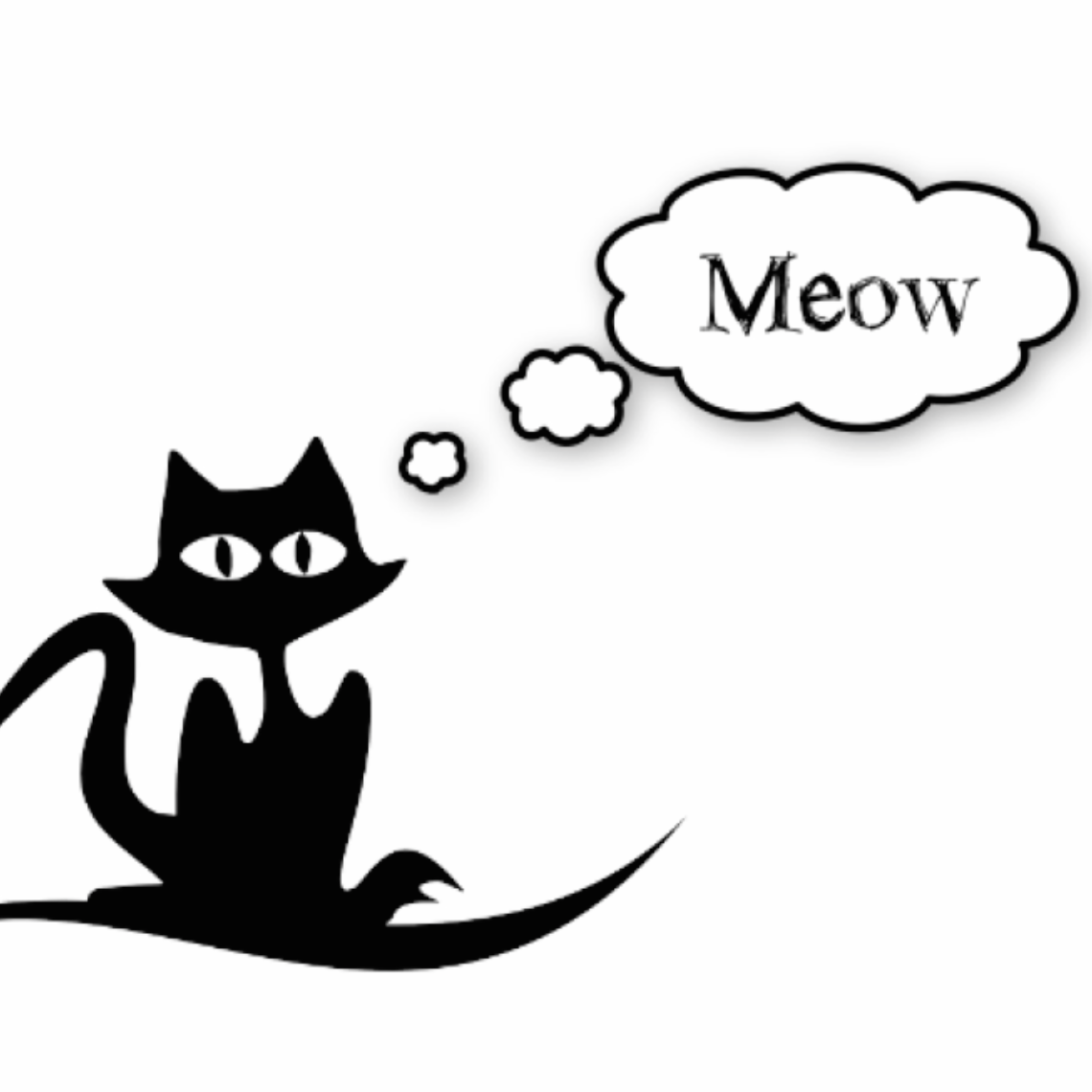
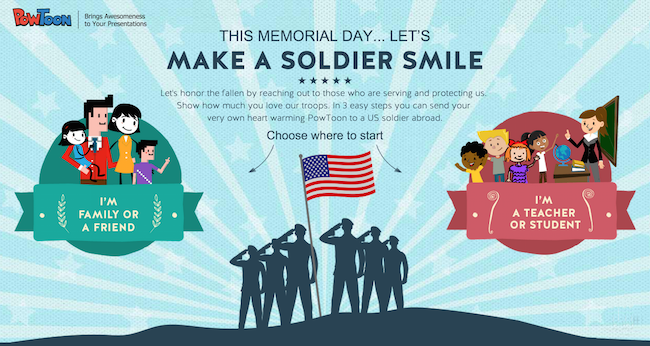 They are calling on teachers, students, military family, friends, and anyone else who would like to salute our men and women in uniform (past & present) to create and send a personal video message to a veteran or soldier stationed abroad.
They are calling on teachers, students, military family, friends, and anyone else who would like to salute our men and women in uniform (past & present) to create and send a personal video message to a veteran or soldier stationed abroad.