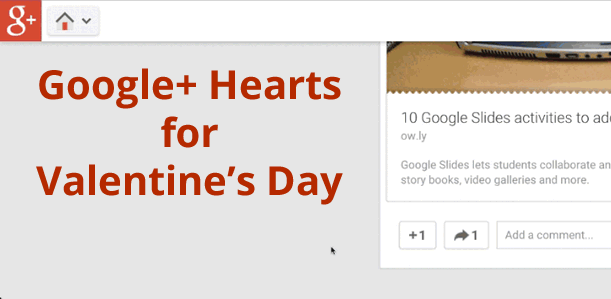Is Your Bookmark Bar Crowded?
Free up valuable real estate on your browser’s bookmark bar with this handy tip!
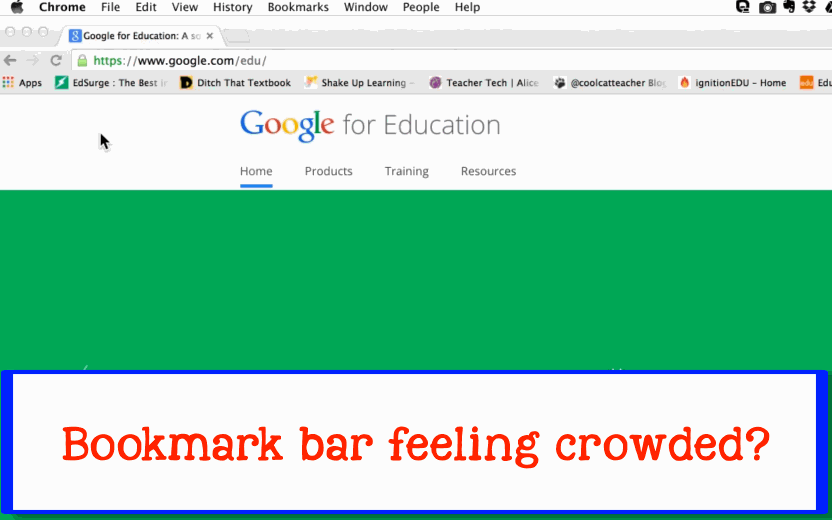
Video made with SnagIt and Camtasia. Animated GIF made with LICEcap for Mac.
Free up valuable real estate on your browser’s bookmark bar with this handy tip!
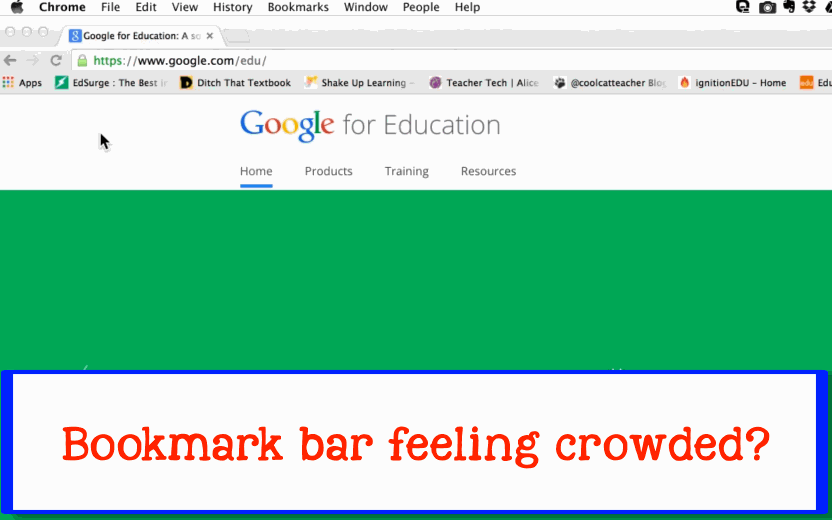
Video made with SnagIt and Camtasia. Animated GIF made with LICEcap for Mac.
UPDATE (10-30-2015): Sadly, malware has been added to this extension. Know that if you install it, you will begin to see Offers4U pop up at the bottom of many webpages. So, while I will leave this post up for now, understand that is this price you will pay for the convenience.
You can use websites like KeepVid or SaveFrom to download videos from YouTube and other video sites. You can even add a bookmarklet for some of those websites to your web browser.
I recently installed a download button extension for SaveFrom to my Google Chrome and am finding it very convenient so I thought I would share the steps here.
WARNING: This does require installing an extension from a location outside of the Chrome Web Store so if you aren’t willing to take that risk, this is not for you. I take no responsibility for anything that may happen to your computer by installing this extension. All I can say is that I installed it and my Mac has had no problems. I have NOT tested this on a Chromebook or the Windows OS.
Step 1: Get the extension file.
Go to http://en.savefrom.net/user.php and click the INSTALL button. This is going to (eventually) download a file to your computer that you will manually install.
You will get an ominous warning screen. Take it seriously when Chrome gives you this. Sometimes it doesn’t let you bypass the warning but here it does. Click on the link labeled “Details” and you will see the screen below. Click the “visit this site” link and then close the warning at the top of the screen.
If this warning opened up in a new tab for you, you can now just close the tab. If not, you may need to reload the http://en.savefrom.net/user.php page again and may need to click the “Install” button again as well.
At some point you will see a screen like this one. It shows the steps for installing (which I’m going to explain next) and you can see the file has been downloaded to my computer.
Step 2: Manually install the extension.
Open up the “Customize” icon and choose Tools > Extensions.
This process requires that Google Chrome be in Developer Mode. To turn on Developer Mode, look to the top right of the Extensions page to see a check box labeled “Developer mode.” If it is not already checked, click the box to set Chrome in Developer Mode.
Open up a window on your computer and find the downloaded file. As of the writing of this post, the file is called “helper_last.crx”.
To install the extension, drag the CRX file onto the Extensions window and release.
An alert window will drop down. Click the “Add” button.
You should now see a message that the installation was successful.
Step 3: Adjust extension options.
Find the extension on the Extensions page and click the “Options” link.
Here you can modify which sites have access to the extension. You could leave the default settings but I don’t use some of these sites and the least amount of access I give an independent extension, the better (IMHO).
Here are the preference options I currently have set.
Step 4: Test the extension.
Go to a website you have given access to the extension. In my case, that would either be YouTube or Vimeo.
Want to find legal downloads on YouTube? Here is a video explaining how to find Creative Commons videos on YouTube.
Need one? Try this video by the talented Kyle Pearce: Solving Linear Equations Visually.
You should now see a green download button under the video. To the right of the download button is a small drop-down menu which allows you to select a different quality for downloading (the higher the number, the better the quality).
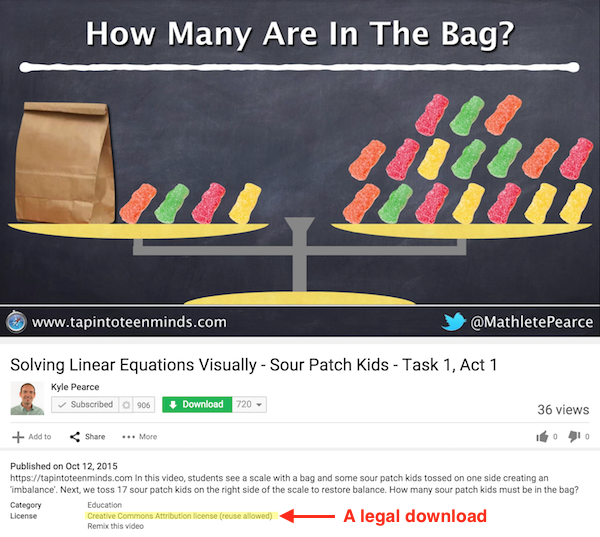
Why download videos?
There could be any number of reason you may choose to download a video but here are some.
Looking for more ideas for original video projects? Check out some of these links:
 Since I attended the Google Teacher Academy in December, 2014, I have done everything possible to spread the word about the various certifications Google offers related to Google in Education. I had been a “Google Qualified Individual” and then that program changed to “Google Educator”. I went through that process and learned so much about Google Apps for Education in the process. I then applied to the “Google Education Trainer” program and was accepted. I hold training sessions for the teachers at my school as well as present at conferences. Following the GTA in Austin, TX, I was able to add “Google Certified Teacher” to my list of recognitions (although I didn’t do it for the label).
Since I attended the Google Teacher Academy in December, 2014, I have done everything possible to spread the word about the various certifications Google offers related to Google in Education. I had been a “Google Qualified Individual” and then that program changed to “Google Educator”. I went through that process and learned so much about Google Apps for Education in the process. I then applied to the “Google Education Trainer” program and was accepted. I hold training sessions for the teachers at my school as well as present at conferences. Following the GTA in Austin, TX, I was able to add “Google Certified Teacher” to my list of recognitions (although I didn’t do it for the label).
I got the information below yesterday and am passing it on to anyone interested, mainly because I have been doing sessions at conferences about getting certified and this changes a good chunk about what I have been sharing. Specifics haven’t been released yet and it appears that they won’t be until June. I’m not sure what I’m going to do about the certification sessions I have planned in the meantime but, hey, Google is all about change. Anyone who can’t go with the flow of “launch early and iterate” may want to stick with Office 365. LOL!
<speculation>I expect that the changes are coming because we hear rumors that the Google Certified Teacher label is going to be changed to something like Google Certified Educator to make clear that it also includes school administrators and support staff. If that IS the new label, it would definitely be confusing to also have Google Educator floating around out there.</speculation>
So, here is the bulk of the email I got on the topic. I know no more than what is here. I anxiously await more details about the changes.
This from Google:
We are currently updating our certification programs to provide a better learning and assessment experience for educators and people who train educators. The content in the exams will remain the same so please continue to use the learning material available at google.com/edu/training to prepare. The main change will be in the name of the certificate.
If you have purchased the exams as a step to become a trainer, you do not need to worry about any changes to the certificate. However, if you have purchased the exams in order to become a Google Educator, we’d like to share some important dates given the certificate name change:
April 7 – Final date for individuals to purchase new exams. All exams already purchased will continue to count toward a certificate. If you have started your certification but have not purchased all of the exams needed, please purchase them before this date.
June 27 – Final date to complete all 5 exams in order to achieve a “Google Educator” certificate.
June 28 – Any exams passed on or after this date will count toward a new training certificate. The name is still to be determined.
As a reminder, in order to achieve a certificate, you need to pass the 4 required exams (Gmail, Drive & Docs, Calendar, Sites) and a minimum of 1 other elective, such as Chrome. If you begin your exams between April 1st and June 28th, you will have 180 days to complete the full set (extended from 90 days to account for the time the exams are unavailable).
Any exams completed after June 28th will still achieve a training certificate that is valid for 18 months. This training certificate will meet the requirement for those applying to become Google Education Trainers, but the certificate will not be called “Google Educator”.
In summary:
Questions? Email gfe-certifications@google.com
FAQs
1. What do I need to do to achieve my certificate?
You need to pass the 4 required exams (Gmail, Drive & Docs, Calendar, Sites) and a minimum of 1 other elective, like Chrome or Chromebooks. Once you pass the first exam, you have 90 days to complete the other 4 exams in order to achieve the certificate.
2. If the exam content changing – do I need to study something different?
No. The product exams will continue to reflect the content available in the current Learning Center at google.com/edu/training.
3. What happens if I pass all 5 exams on or after June 28?
You will achieve a valid Google for Education training certificate, but it will not be called “Google Educator”. It will still be considered a prerequisite for applying to the Google for Education trainer program.
4. How long does my certificate last?
All certificates expire after 18 months.
5. I am taking these exams to become a trainer, what should I be worried about?
Nothing! The content in the exams will continue to be targeted towards individuals who want to deliver Google for Education product training to others and the exams will still be prerequisites for applying to the Google for Education trainer program.
6. I am taking these exams to get certified as a Google Educator, what should I be worried about?
As long as you pass 5 exams by June 27, you be certified as a “Google Educator”. If you’re unable to to complete by this date, you will still receive a valid Google for Education training certificate. This certificate will identify you as an expert in Google for Education products, but will not be called “Google Educator”.
7. What will be the name of the new certificate?
The name of the certificate will be announced at the end of June. Because the content in the Learning Center has been historically focused on product training, the certificate will be geared for those who deliver training.
I was in a fabulous session, Revolutionary Research in Google Drive, at this past weekend’s TN Google in Education Summit. In the midst of showing the Research Tool to the group, Adam Seipel got almost as excited as Joe Cantore got hearing thunder snow.
When using the Research Tool, in addition to having access to everything on Google Search, Imanges, Scholar, Quotes, and Dictionary results, you now have access to PERSONAL results. It searches items in your Google Photos, Drive, and more. Awesomesauce!
“Personal results include documents, presentations, and spreadsheets from Docs, Sheets, and Slides, as well as images from Picasa and posts from your Google+ stream. By clicking Preview you can quickly glance at the content, and for presentations you can click Import Slides to choose slides to insert into the current presentation. You can also click Insert Link to insert the item’s URL and title. In documents only, you can insert a footnote citation with the link by clicking the Cite button.” (Source)
Check it out!
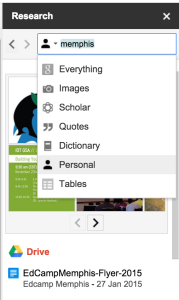
When I purchased my latest Macbook Pro many months ago, I wasn’t happy that it had no Ethernet port. Sometimes, you just need to get the speed a network cable provides. So, if you have a Macbook Pro or Macbook Air that doesn’t have an Ethernet port BUT you have a USB port, consider doing what I did. I purchased an iLuv USB Ethernet Adapter. I got the one with two USB ports built in so I wouldn’t lose out on USB options. Here is the one I purchased (not an affiliate link – I make nothing off directing you to their site). They have other products but I haven’t tried them. I am, however, very pleased with this adapter. It allows me to wire up when needed (like my room at work that doesn’t get good WiFi) and the quality of the product is very good. I highly recommend it.

Isn’t that sweet!