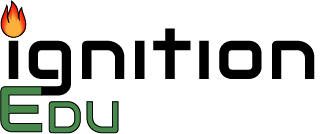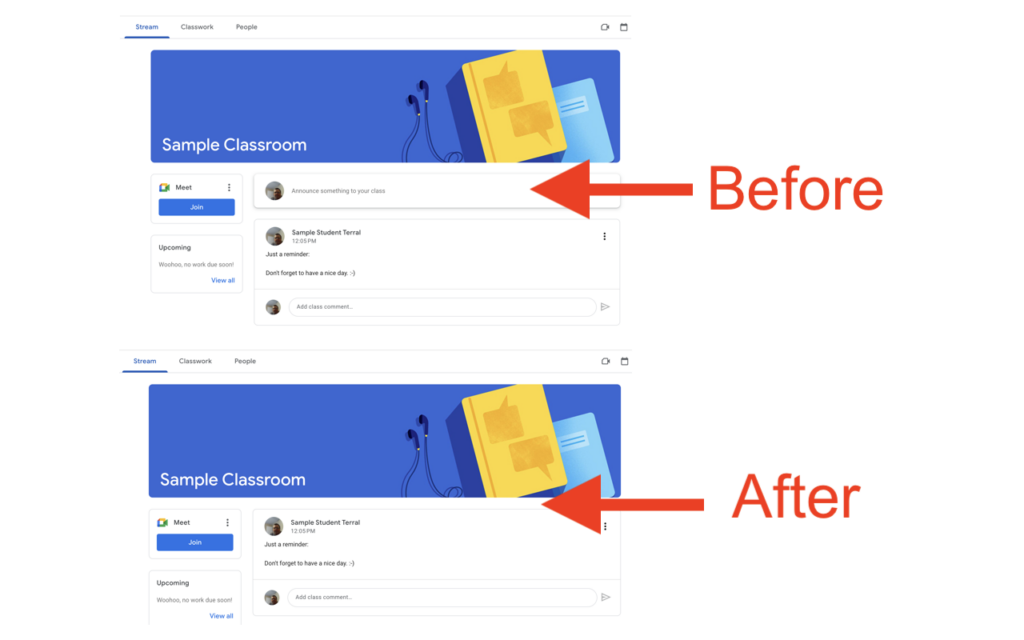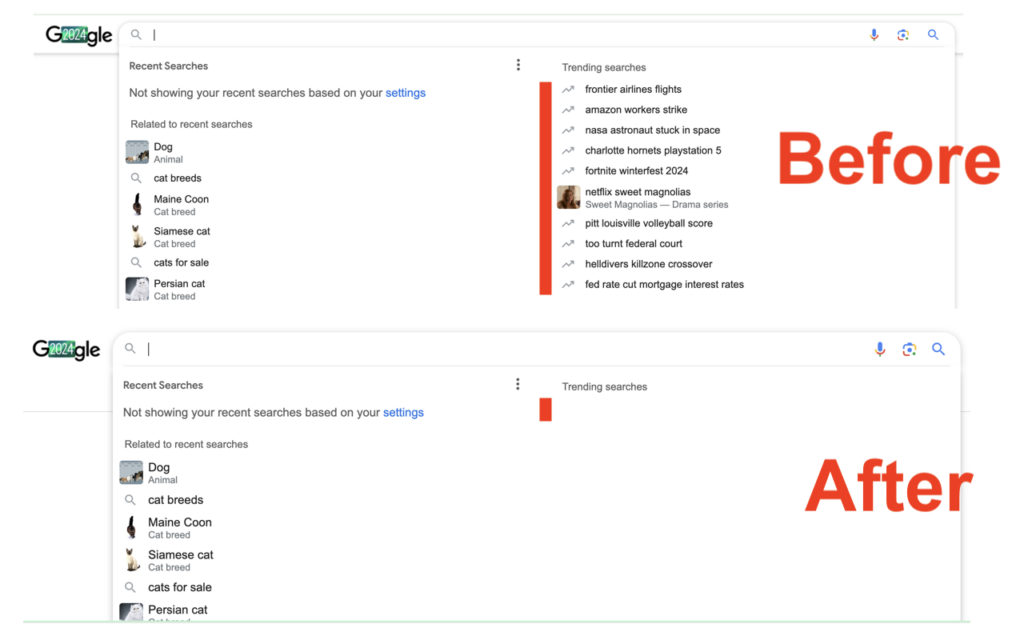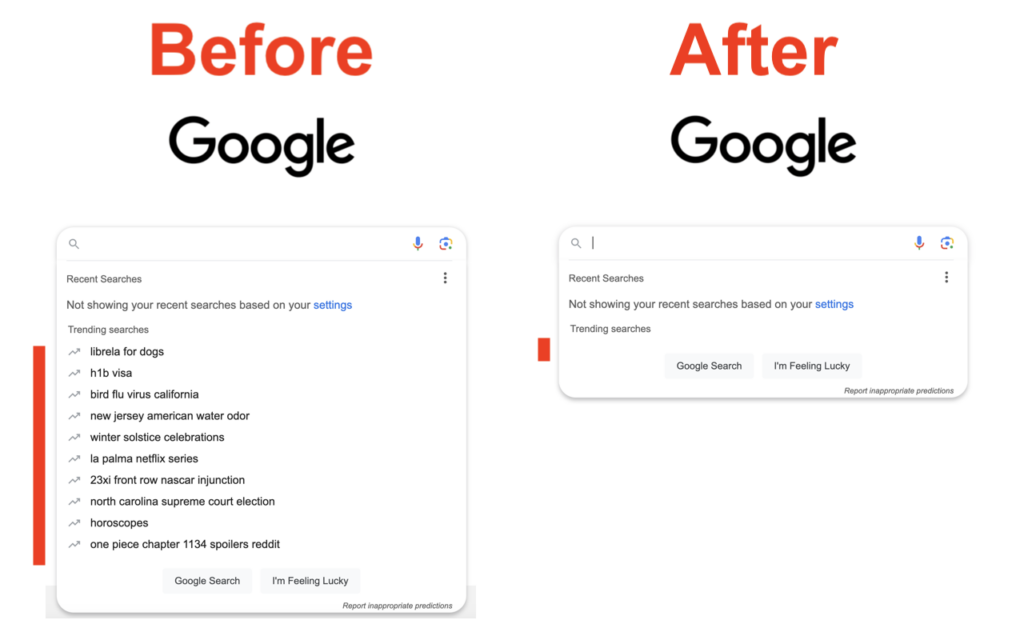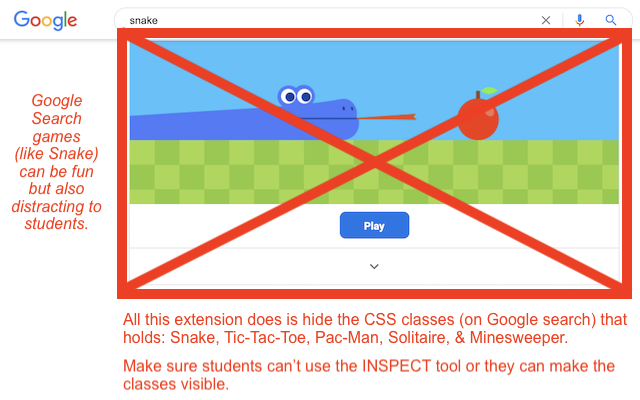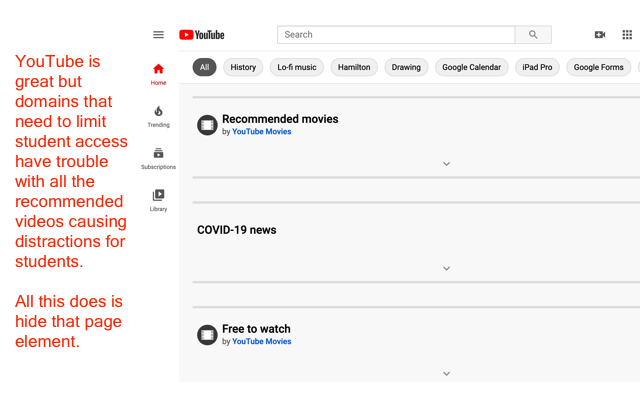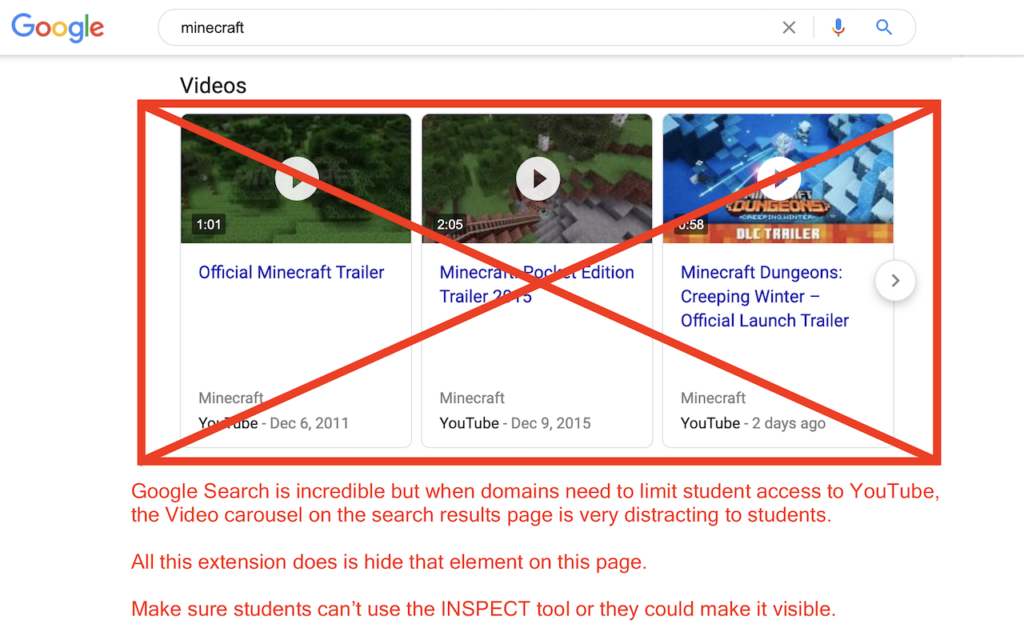Here are the Chrome extensions I have published either personally or for my school district. They are available for installing from the Chrome Web Store at the link provided.
Hide Classroom Announcement Editor – Hides textbox editor for posting Google Classroom announcements. By default, when a new Google Classroom is created, the Stream is set to ‘Students can post and comment’ but that can lead to issues if the Classroom is not monitored by the teacher. In our district we prefer to have the Stream set to ‘Students can only comment’ but there is no way for a Google Admin to change that default. To prevent teachers from needing to go into every Google Classroom that is auto-generated by the Google Admin to change the setting, installing this extension will prevent students from posting announcements to the Stream even if the setting has not been changed by the teacher. This does NOT prevent them from commenting on posts made by the teacher. Google admins wanting to use this in their domains should force install this extension on student Google accounts with Developer Tools disabled otherwise they could use the Inspect Tool. Chrome Web Store Link
Hide Trending Search Suggestions – Hides the trending searches suggestions on the search box on google.com. Sometimes the “Trending searches” suggestions on Google Search are not necessarily school-appropriate. Google admins don’t have the capability to disable those from being displayed. This extension will hide those Google Search suggestions that are shown under “Trending searches” without hiding the other search suggestion subtypes. Chrome Web Store Link
Hide Search Games – Hides these games on Google Search – Snake, Tic-Tac-Toe, Pac-Man, Solitaire, Minesweeper, US Open Tennis, & expansion bar under Animal Sounds search results widget. Google admins wanting to use this in their domains should force install this extension on student Google accounts with Developer Tools disabled otherwise they could use the Inspect Tool. Chrome Web Store Link
Hide YT Renderer – Hides the YT Renderer element to keep students focused when using YT. Google admins wanting to use this in their domains should force install this extension on student Google accounts with Developer Tools disabled otherwise they could use the Inspect Tool. Chrome Web Store Link
Hide Video Carousel – By hiding the Video Carousel on the Google Search results page, students can stay focused on their search results and not be drawn into YouTube. This should help students stay more focused on their learning. Google admins wanting to use this in their domains should force install this extension on student Google accounts with Developer Tools disabled otherwise they could use the Inspect Tool. Chrome Web Store Link
Hide YT Smart Chip Preview – Hides the YouTube Smart Chip preview container in Google Docs and Google Sheets. That container holds the image thumbnail or the video preview depending upon the location of the cursor. For schools filtering YouTube access, this will prevent seeing those thumbnails inside a Doc or Sheet. Google admins wanting to use this in their domains should force install this extension on student Google accounts with Developer Tools disabled otherwise they could use the Inspect Tool. Chrome Web Store Link

Hide Wikipedia Audio Player – Hides the embedded audio player on Wikipedia. Google admins wanting to use this in their domains should force install this extension on student Google accounts with Developer Tools disabled otherwise they could use the Inspect Tool. Chrome Web Store Link

Hide Khan Academy Comments – Hides the section of Khan Academy courses that contains the sections: Question, Tips & Thanks. This conversation area can be treated as an unmoderated chat space for students. When those students are in a walled-garden at school and the school/district cannot manage Khan Academy, this extension will help maintain student privacy and prevent unmoderated chatting. Google admins wanting to use this in their domains should force install this extension on student Google accounts with Developer Tools disabled otherwise they could use the Inspect Tool. Chrome Web Store Link
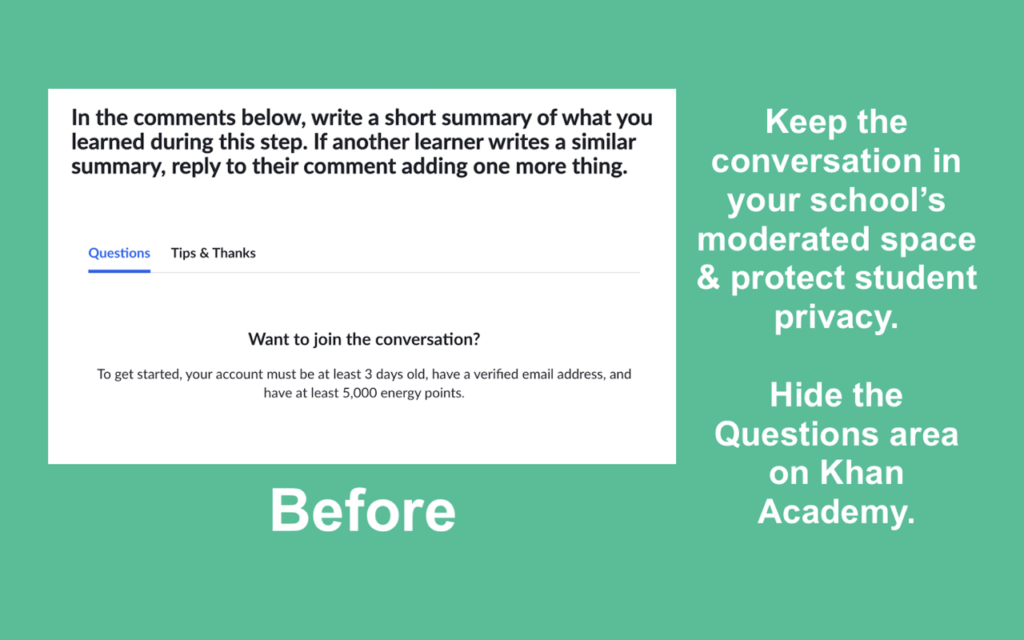
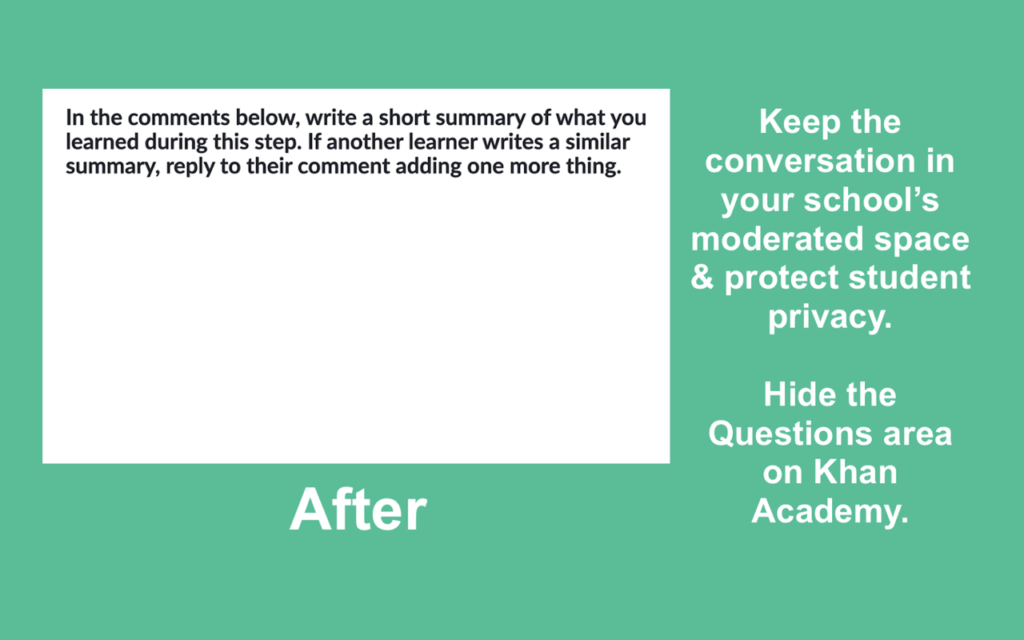
Wider Reports – When visiting the Google Admin Console’s Security Center Dashboard and clicking on a link to “View Report,” the resulting page content normally displays with a max-width of 1024 pixels. Installing this extension removes the max-width style setting for that div. Chrome Web Store Link
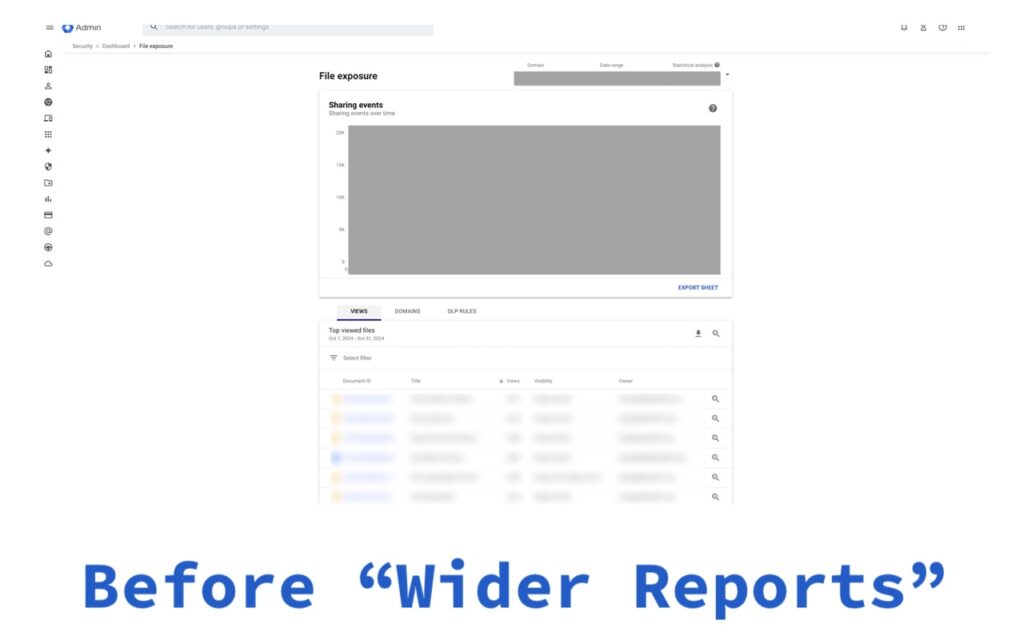
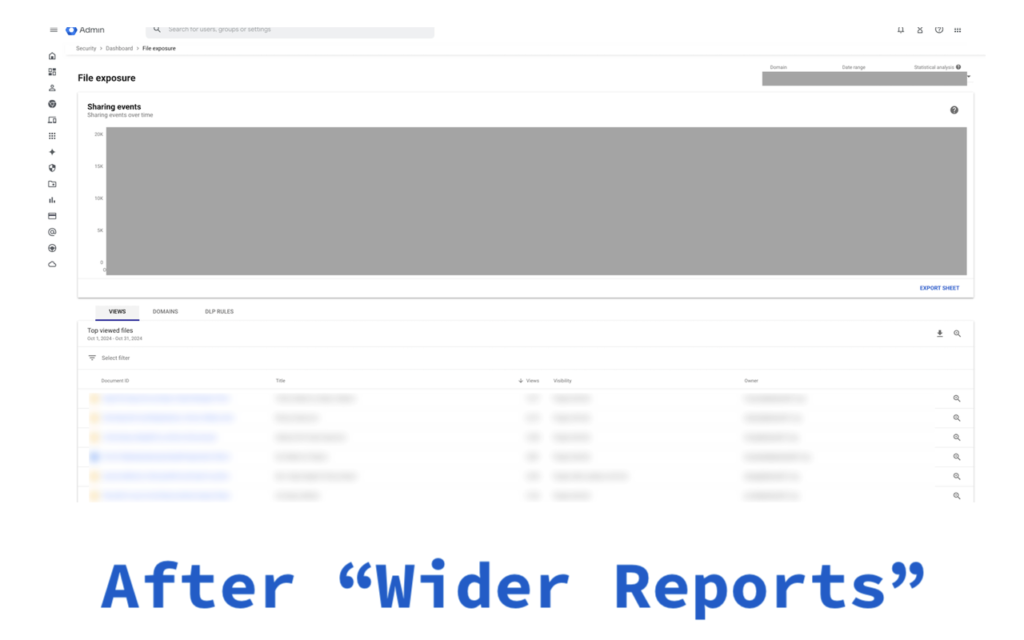
Quick Create Plus – Create new files for Google Drive from your browser bar. Links include Docs, Sheets, Slides, Drawings, Forms, and Scripts. Chrome Web Store Link – over 60,000 users with a 4.7 rating!
The Color Palette – This extension simply displays the hex, RGB, and CYMK color palette details for the Google logo and the Purple used in Google Forms. This can be handy for designers of any level of expertise. Chrome Web Store Link