100th Day Ideas: #GAFE, #BreakoutEDU, #STEM
 We are nearing the 100th day of this school year. When I taught in a high school, that momentous date would pass without much recognition. Now that I am in an elementary school environment, I know it is not only celebrated but used as a special day of teachable moments. Here are a handful of ideas that you may consider giving a try this year.
We are nearing the 100th day of this school year. When I taught in a high school, that momentous date would pass without much recognition. Now that I am in an elementary school environment, I know it is not only celebrated but used as a special day of teachable moments. Here are a handful of ideas that you may consider giving a try this year.
100s Grid in Google Sheets:
 Use this shared Google Sheet file as a starting point (you can make your own copy by using THIS link). You could share the file with students through Google Classroom so each could have their own copy OR you could even do an analog version by printing it out. If you print it out, I suggest printing a screenshot of the grid and be sure to include the column and row headers so students can practice naming spreadsheet cells.
Use this shared Google Sheet file as a starting point (you can make your own copy by using THIS link). You could share the file with students through Google Classroom so each could have their own copy OR you could even do an analog version by printing it out. If you print it out, I suggest printing a screenshot of the grid and be sure to include the column and row headers so students can practice naming spreadsheet cells.
The Google Sheet file includes a few tabs with ideas.
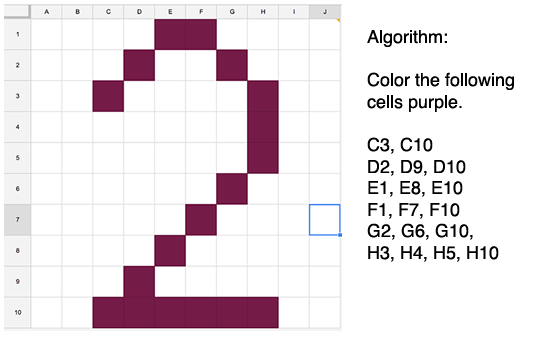 Have students draw a number by coloring in the background of certain cells. If the student chose to draw a “2”, then have them identify which cells someone else would have to color in in order to draw the same “2”. Then, have them give that algorithm to another student and see if they can recreate their number.
Have students draw a number by coloring in the background of certain cells. If the student chose to draw a “2”, then have them identify which cells someone else would have to color in in order to draw the same “2”. Then, have them give that algorithm to another student and see if they can recreate their number.
This could also be done with letters. As an example, the sample spreadsheet uses the letter “C” (100 in Roman numerals). Students could also take a more artistic approach by making a heart (think Valentine’s Day), a smiley face, a flower, a Minecraft character. You get the idea.
As an alternative, students could be given the algorithm first and as they complete the steps, they see the object appear.
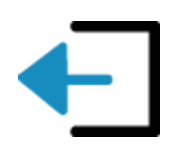 A possible tie-in to BreakoutEDU: Give a grid to four groups of students along with the algorithm to draw a number. Then, those four numbers could be used to unlock a four-number combination lock.
A possible tie-in to BreakoutEDU: Give a grid to four groups of students along with the algorithm to draw a number. Then, those four numbers could be used to unlock a four-number combination lock.
Melting with 100s:
I saw an idea on Education World and am building on it. “Ask kids to measure the amount of water in 100 melted ice cubes.”
 They certainly could do that and use a Google Form to enter data into a Google Sheet. They could then create graphs to explain the data, especially over time. They could also gather ambient temperature data (in Fahrenheit and Celsius) and include those in the data set.
They certainly could do that and use a Google Form to enter data into a Google Sheet. They could then create graphs to explain the data, especially over time. They could also gather ambient temperature data (in Fahrenheit and Celsius) and include those in the data set.
An alternative might be to include the 100s concept in the formation of the ice cubes. Maybe make a container 100 cm square and have the water drain off into another container. How much ice do they start with and how much ends up in the other container? Why don’t the two add up to what we started with?
Maybe have different kinds of ice cubes. Some just water. Some with water and additives. Would adding food coloring to water change the rate of melting? What about other substances?
I’m not a science teacher (I was a band director back before I dove into EdTech) but I can see lots of possible connections to science and math that you curriculum experts could expand upon.
Opinion Survey:
Have your class (or small groups of students) develop an opinion survey using Google Forms. Have them collect answers from 100 people and then analyze the data. They could share their findings by making a video, animation, or narrated screen recording.
100 Cards for Elders or Service Members:

How about giving students a Google Slide template (or Google Drawing) of a greeting card cover. Students could use the various drawing tools to design the front of the card. Print them off in color and have student fold them and write a thoughtful message inside.
I threw together a sample using Google Translate to find ways of saying “Thank you” in different languages. It gives a chance to use Google Slides, Google Translate, Google Fonts, and a variety of text formatting tools.
Ratios and Fractions:
Yet another idea inspired by Education World. “Have kids count 10×10 Jelly Beans.”
I have seen the M&M (or Skittles or jelly beans) ratio/fractions lesson done many times and in many variations. Add a 100 day twist and gather the data for the whole class into one Google Form. Then create graphs to explore the data.
A Maker Twist:
And yet another idea inspired by Education World. “Collect 100 buttons, and have kids categorize them according to shape, size, number of holes, etc.”
Maybe after they collect the objects, have them collect the data about categories in a Google Form for easy analysis. But then, make something with the buttons. Glue them to a piece of cardboard and paint them. Throw in some LED lights with a battery taped to the back of the cardboard. Or maybe use a Makey Makey and make some kind of controller using the buttons.
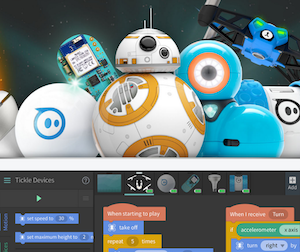 Sphero or Dash Take a Tour of the School:
Sphero or Dash Take a Tour of the School:
Have students use Tynker or Tickle to code a Sphero or Dash to take a tour of the school in 100 blocks of code. Give a starting and an ending point and let students choose where to visit. Have them write about their tour and explain why they chose those stops. Video students running their code and let them read their essay over the video.
What do you think?
Do you have any special activities you do with your students (or teachers)? I would love to hear about them so share a comment below!
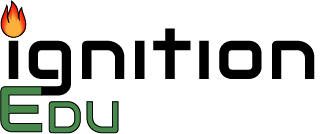
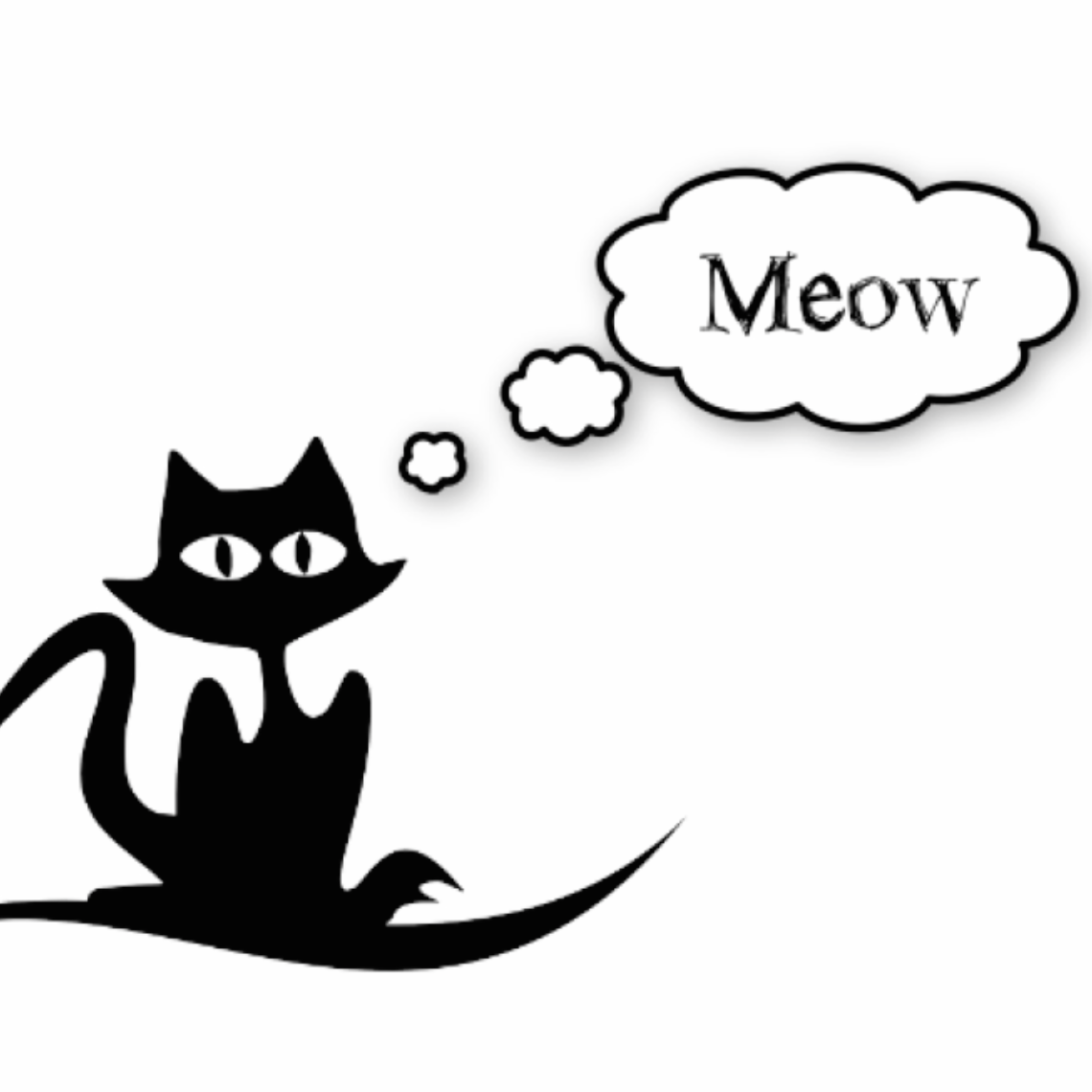
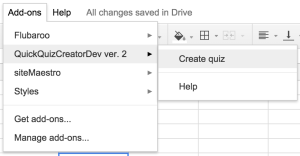 Open a Google Sheet
Open a Google Sheet