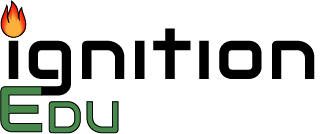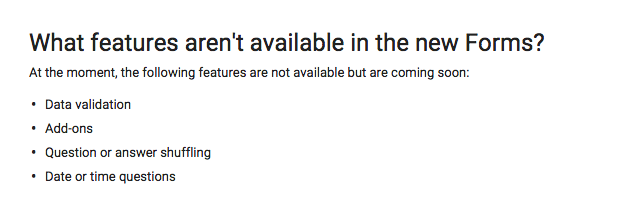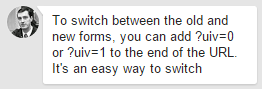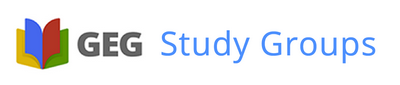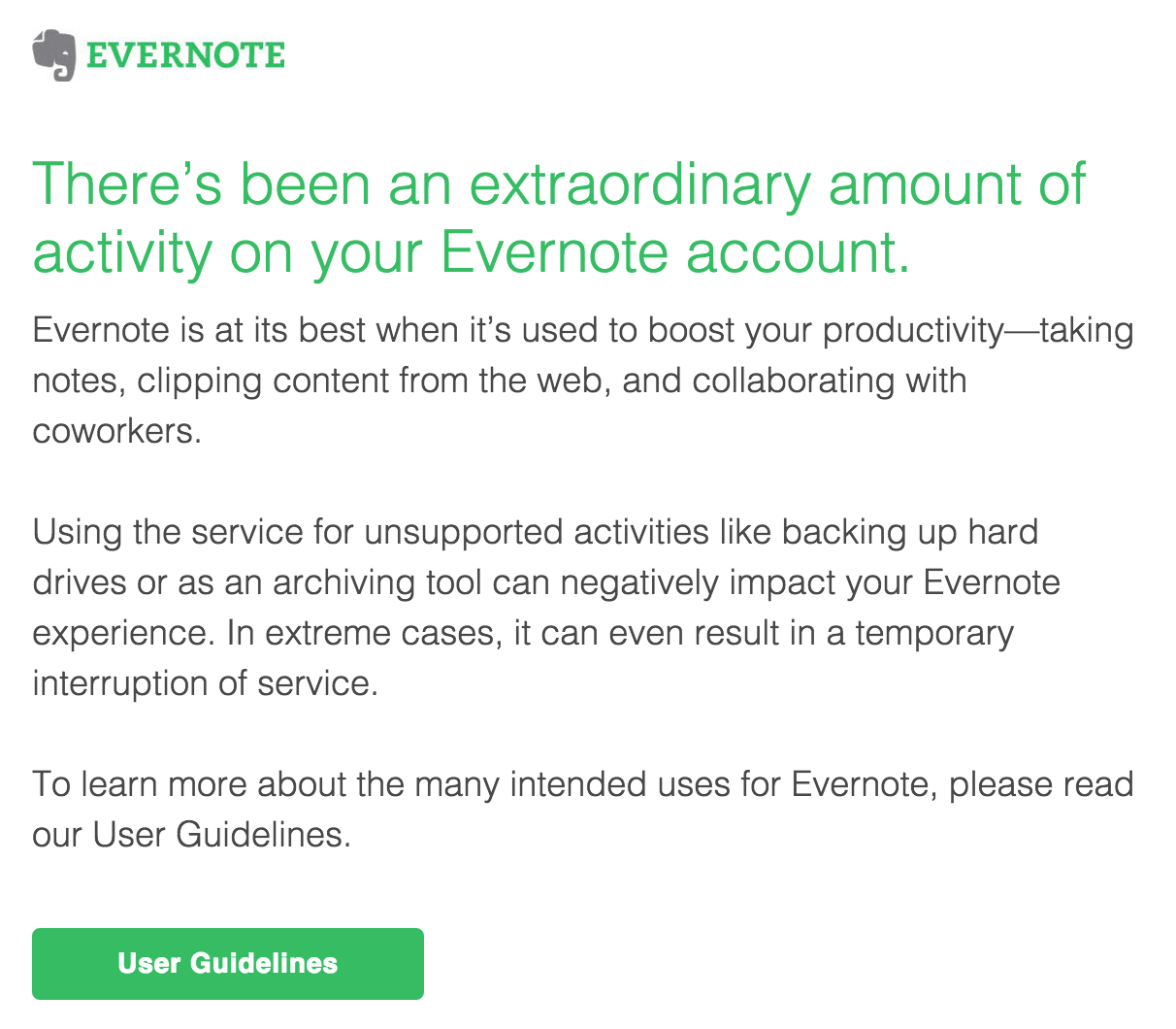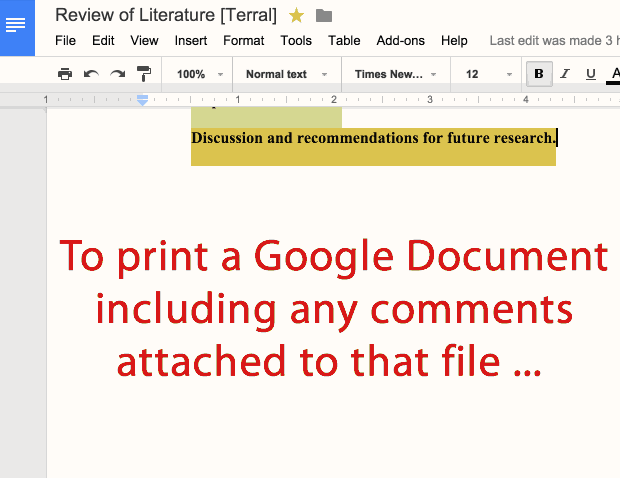As an element of my technology sessions at Lakeland Elementary School’s teacher inservice yesterday, I took a different approach. I did this partially to better model what I have preaching (teacher as facilitator rather than all-knowing bestower of knowledge) and also to give my teacher first hand experience in how a student feels in that environment. Additionally, it made the session more interactive (less boring) and by finding answers on their own, the teachers should better remember what they learned to do. In hindsight, I also believe a major benefit is the realization of many of my teachers that they know more, and can do more, than they thought they could. Being under the pressure of a time clock and motivated to beat the other teams, they had very little wiggle room to have their creative problem solving skills hijacked by self-doubt. Instinct kicked in. From the standpoint of the facilitator, it was fascinating (and addictive) to watch that happening. Very, very cool.
Here is an amended version of the Google Slides I used to introduce the activity.
I encouraged grade-level teams to find more comfortable spots to congregate in our library. I told them they needed room to move and also to have the ability to talk as a group without other groups hearing them. In addition, I told them that they would primarily be using one computer to navigate the challenges but other members of the team would also need their laptops here and there.
After the set of challenges was over, I went through each step of the process pointing out how I had envisioned finding the answers or completing the tasks. I also pointed out how some teams found other ways to do them. I shared how I felt as a facilitator and we talked about how the teachers felt learning in that type of activity. Overall, it was a little painful but, through the struggle of problem solving, learning happened. Teachers were engaged, working together as a team, allowing each team member’s strengths to be used.
Here is the overall structure of the activity.
I gave a link to a Google Form where teachers entered their team name and grade level – http://tinyurl.com/les-race. When that form was submitted, the normal “thank you for your response” statement was replaced with instructions for Challenge #1.
CHALLENGE #1:
Create a Google Drive folder called “Amazing Race” and share it with each member of your team and Wanda giving ALL of them the ability to edit the contents of the folder.
Upload a Google Document that has your team’s name & picture into that folder. Copy the link to that Google Document.
When you have completed this challenge, go to this URL: https://goo.gl/ZgS2Xk
When they went to the second Google Form, they were asked to past in the link to the shared Google Document. On submission, they received information for Challenge #2.
CHALLENGE #2:
Create a Google Calendar event, scheduled for today at noon, titled “Let’s Get This Party Started!” and invite your team and Wanda to the event.
When you have completed this challenge, go to this URL: https://goo.gl/vPmDmz
When they followed the link to the third Google Form, they were asked if they were thinking of ways to use this with their students. I only gave them the option of answering “Yes.” The question was there more to GET them thinking about that now that they were in the midst of the activity. When the form was submitted, Challenge #3 was presented.
CHALLENGE #3:
This is a big one. So big, the instructions wouldn’t fit. You can find them at this URL. https://goo.gl/7nLfgo
Follow the link to that Google Document to see all the steps for Challenge #3. They created a 5 page Google Slides file.
Slide 1 – A photo of Mabel Hubbard’s scientist husband. (This used Google Search to find out who she was and married to. Also, finding a picture of her husband and inserting it into the slide.)
Slide 2 – A screenshot of Google Maps street view of the Great Sphinx of Giza. (This used Google Search and Google Maps / Street View.)
Slide 3 – A text box containing the name of the man in this photo: http://tinyurl.com/les-who-am-i. (This used Google Search by Image and insertion of text box.)
Slide 4 – A QR code that takes you to the LES website. (This involved Google Search and creation of a QR Code as well as inserting the QR code image into the slide.)
Slide 5 – There is a musical instrument on page 54 of Phonics Charts by Dr. Fry. Find a YouTube video of someone playing that instrument and insert it into the slide. (This involved Google Search – using the book title in quotes to find the exact book – which led them to Google Books. Once finding the instrument, searching YouTube for a video was next. The URL was copied and was used to insert the video into the slide.
Finally, copy the link to that Google Slide file. Go to this URL and submit it – https://goo.gl/JXnsxG
When they submitted the link to the Google Slides in the next Google Form, they received the information for Challenge #4. NOTE: After a little of time of them working on this one, I pointed out that, since the file was saved in a folder that they whole team had access to edit, different people could be working on slides simultaneously.
CHALLENGE #4 – THE FINAL CHALLENGE!
Create a Google Drawing and save it in your “Amazing Race” folder.
Each member of the team must pull up the Google Drawing file at the same time. Each should draw their name using the Scribble tool.
When you have completed this challenge, go to this URL and follow the instructions there: https://goo.gl/x4EWF2
Not only did they dive into Google Drawing but they were able to collaborate on it at the same time. They had to find the Scribble tool as well. The final link takes them to a one-slide Google Slide file congratulating them and instructs them to chant their team name. This allowed me to know they were done at which time I wrote down their time (I was using a stopwatch). Other teams continued their challenges as I went through and looked at the evidence submitted, making notes of errors.