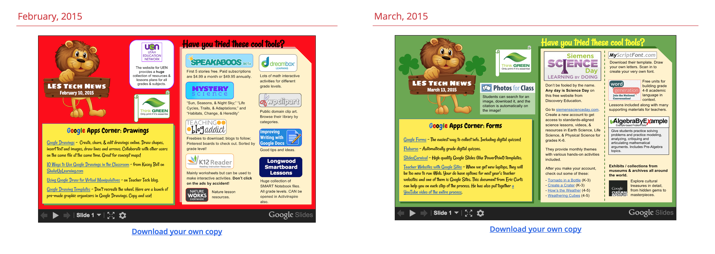EdSurge Quoted Me!
I’m not one for tooting my own horn (extra funny because I am a trumpet player) but I did want to share that I got a highlighted quote in this EdSurge article. My first time!
I’m not one for tooting my own horn (extra funny because I am a trumpet player) but I did want to share that I got a highlighted quote in this EdSurge article. My first time!
I was so inspired by Alice Keeler’s recent post, Class Twitter Account: How Your Students Can Tweet, that I decided to take her idea and generate a Google Form for our soon-to-be-instituted elementary school student tech team to allow them to quickly submit tweets for consideration by our new Twitter feed. That part was easy but I also wanted to make it easy for them to see the Twitter feed as well. I decided to make a Google Sites page containing the embedded Google Form as well as a Twitter widget of the feed. For some reason, I just couldn’t get it to work so I headed to Google Search. I landed on a Tech Tip published by the IT folks with West Hartford Public Schools: Embed a Twitter Feed – Google Sites.
The steps are pretty straight forward if you don’t mind digging into HTML a bit. They suggest using Note Pad but I used Dreamweaver. If you are looking for an alternative HTML editor, try TextWrangler.
I created a Google Sites page and made it totally blank (or at least as blank as I could make it) and set the width to 100%. I embedded the Google Form I created on one side of the page and the Twitter Feed on the other. The end result looks like this:
Sadly, Twitter is blocked on our campus so a big gray area comes up when viewing this on campus.
As a way around that, I headed over to IFTTT. I started with appending the tweet to a Google Sheet that I was going to embed in the Google Site. It just didn’t look right. I tried appending the tweet to a Google Doc which, again, just didn’t work for me. I ended up using a recipe to create a Blogger post every time the account tweets. I chose to grab the RSS feed for that blog and embed that beside the submission form. It still isn’t very pretty but, for now, it is functional.
I’m looking forward to getting more of our elementary students practicing their digital citizenship skills while also highlighting the great work our students are doing at my school.
UPDATE: MobileMind no longer resells the assessment mentioned. They have, however, referred me to 2gnō.me. If any of you have used 2gnō.me and want to share some insights, please do comment below.
Yesterday I was introduced to MobileMind and the professional development solutions they offer, particularly in regards to Google in Education. I’m looking forward to learning more about the workshops they have available not only from the standpoint of an Instructional Technology Specialist responsible for providing quality PD for the teachers in my district but also from the view of an Instructional Designer about to start work on my dissertation in IDT.
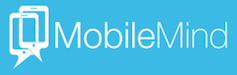 I did, however, want to go ahead and share their 360° Skills Assessment, based on ISTE Standards. This self-assessment takes about 15 minutes and is free and confidential. By answering some multiple-choice questions about 23 competencies aligned to the 5 ISTE Standards, a teacher can get a good picture about where they stand in regards to the standards. Teachers will need to create and confirm an account with 2gno.me in order to take the assessment.
I did, however, want to go ahead and share their 360° Skills Assessment, based on ISTE Standards. This self-assessment takes about 15 minutes and is free and confidential. By answering some multiple-choice questions about 23 competencies aligned to the 5 ISTE Standards, a teacher can get a good picture about where they stand in regards to the standards. Teachers will need to create and confirm an account with 2gno.me in order to take the assessment.
Are any of your school districts using MobileMind? I would love to hear about your experience.
After taking the skills assessment, were your results what you expected? Tell me about it by posting a comment!
I just finished presenting a session at the Tennessee Educational Technology Conference. It was another iteration of “An Amazing Race” using a variety of Google tools. The session had to be closed early because we filled up (even Adam Bellow couldn’t get a seat!).
Okay so @Wanda Terral ‘s session is full. And I am sad. 😢 #TETC https://t.co/C99X3MH9yU
— Greg Bagby (@Gregbagby) December 10, 2015
Unfortunately, the wifi was not cooperating so the activity itself was quite frustrating. However, based on the comments I received afterward, people left with a good idea of the structure of the activity and how they can take it back to their schools. It really is a pretty simple way to incorporate active learning in any lesson and any subject.
I shared a post earlier in the year about when I did the activity with the teachers at my school but I wanted to share this session’s experience and workflow as well.
I began by displaying a Google Doc explaining the activity and giving some tips. I didn’t spend too much time talking but I wanted to lay a foundation. My focus for this session was, in part, about learning some specific skills but it was more about providing exposure to the activity and having a meaningful debriefing afterward so attendees would feel comfortable taking the activity back to their own schools.
Because I knew the wifi was iffy, I threw together a more thorough debriefing document last night. I used that after the 20 minute version of the game to walk through what the attendees WOULD HAVE been able to do if wifi had been more robust. This was my favorite part of the session. It gave me a chance to show a few things and toss out ideas for use.
I grabbed a little Periscope during part of the session and explain a little but about the activity during it.
I wish the session had gone more like I had planned but, honestly how often does THAT happen – rarely. I appreciated the time 50 people spent with me and I look forward to hearing about how they can take the idea and run with it.
Once a month I assemble and distribute a Technology Newsletter to the teachers at my school. I shared the recent edition on Twitter, Google+, and Facebook and it was so well-received that I’ve decided to post them on this blog as well. Some have been edited to remove school-specific login information but most are exactly the same.
All the newsletters are posted on a page under the Resources menu on the navigation bar of this site. I hope you find these, and the information they contain, helpful.