Have you ever wanted to trigger a script on a Google Sheet of Google Form responses that would…
Print a Google Doc with Comments
This may be a trick other people have known and used for awhile but I just learned it so I am sharing here.
I am working on the outline for the literature review for my dissertation. Outline only but I used the comments feature to document my thoughts regarding the various elements of the outline and how I plan to tie them together. That way my instructor can help advise me in my thinking.
I wanted to print out the Google Doc along with the comments. Turns out, here is how to do just that.
First, on the Google Doc, use the File menu to select Download As and then Web Page. An HTML file will be downloaded to your computer. Open that HTML file in a web browser and you will see the text of the Google Document with footnotes for each of the comments.
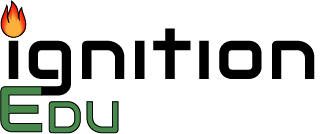
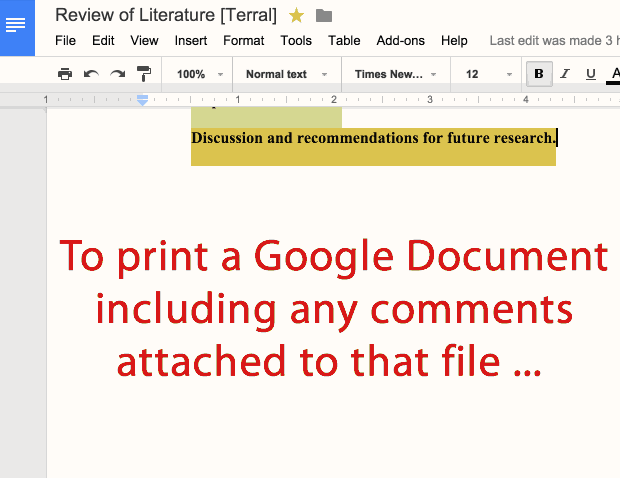
How did you make the animated Gif above?
It was kind of a mashup. A combination of TechSmith SnagIt and Adobe Fireworks.
Thanks for the great info.
This result produces endnotes (i.e., info listed in order at the end of the document) rather than footnotes (info would appear at the bottom of each page).
An alternative way to solve this problem is to download as a Word document, then print from Word. The comments will show up to the right of the text, depending on the “review settings” of the Word document
Thanks, Dan Eliot,
that was great, work perfectly for me.
Hi Dan – That did not work. I was able to download the document, but word is not able to open the doc itself. Maybe there is some issue with the comment OR how the comment was saved ?
Thanks
Shreyas
Excellent find, thanks for sharing.
Dan’s suggestion about downloading in Microsoft Word is great. One addition is that if the person you’re sending it to does not have Word but you have a Mac, you can send them a PDF with the comments. The “Download As” in Google Docs will NOT contain the comments. However, if you “Download As” a Microsoft Word file. Open the file in Word, then save the file and choose PDF for the file type (also available on the print dialog popup. The PDF from Word on Mac will contain the comments and can be opened on any machine
This is great! Exactly what I wanted to do. I need to email this to someone who doesn’t have a Google account (they surprisingly still exist). This is the only way I can think of to do so.
Thanks for sharing
Thank you for the post! I have several parents who want to help with improving student writing and I have been struggling with how to share my student feedback.
Thank you!! Super helpful, I will be using it for years to come.
This was so useful. The HTML method, not the Word method: I don’t actually have Microsoft word, and that cannot apply to me. I could download the HTML webpage as a PDF, and all comments are saved as footnotes after the main document: exactly what I wanted. Wonderful job!
This worked great, thanks!
Thank you so much! Perfect fix.