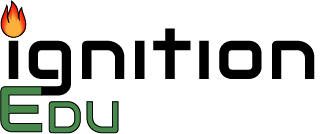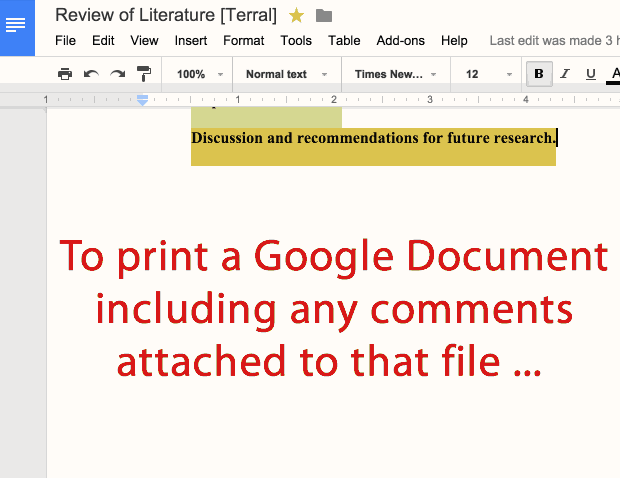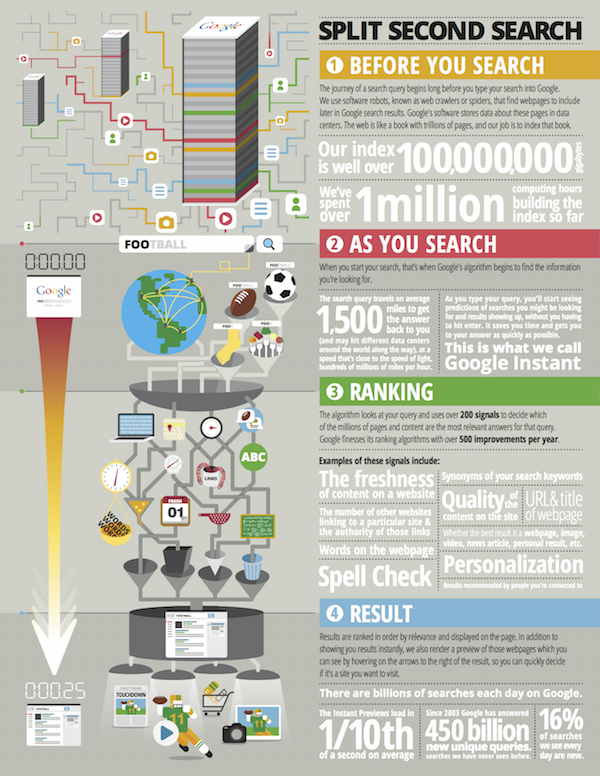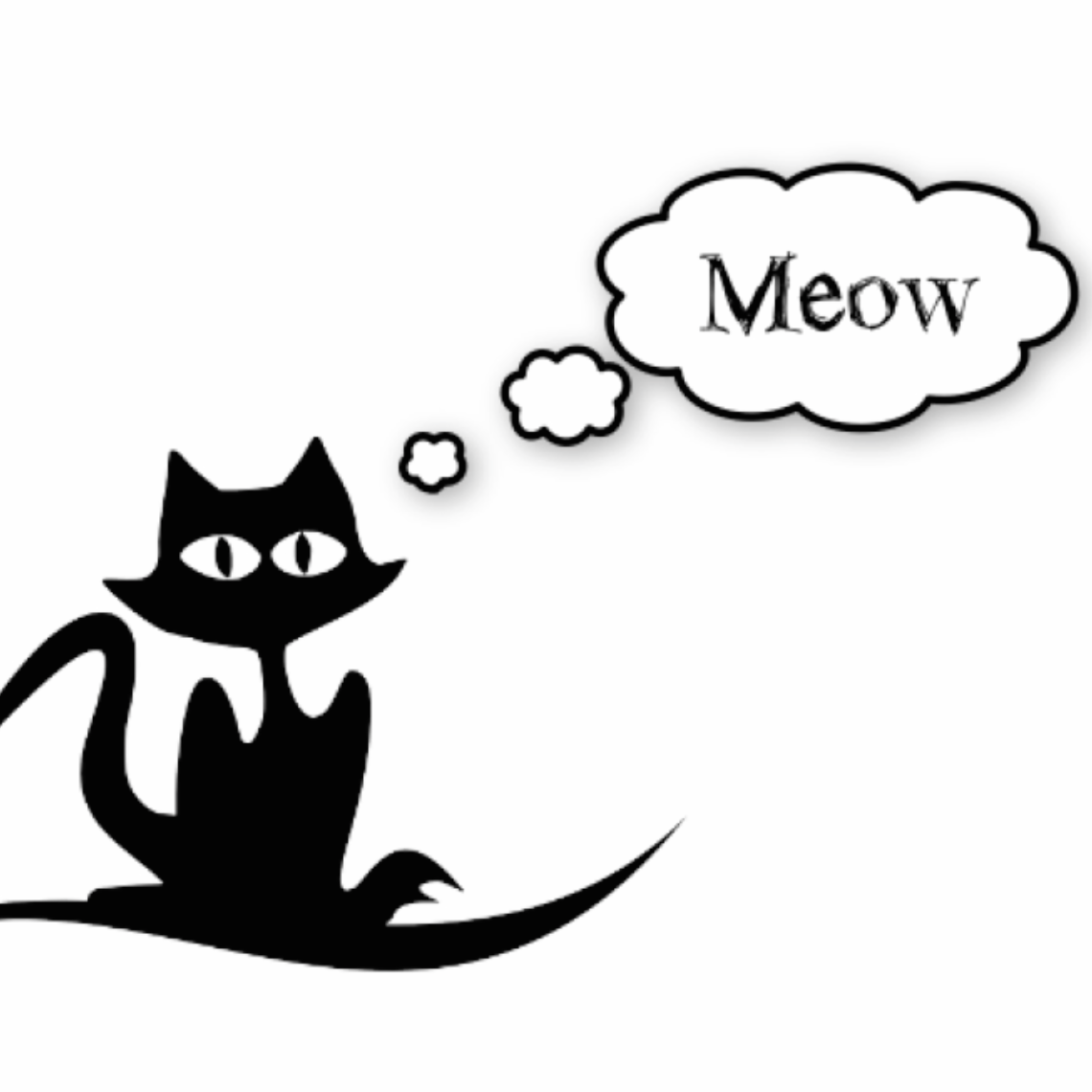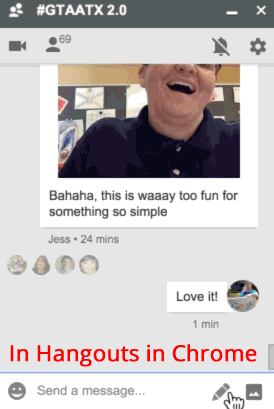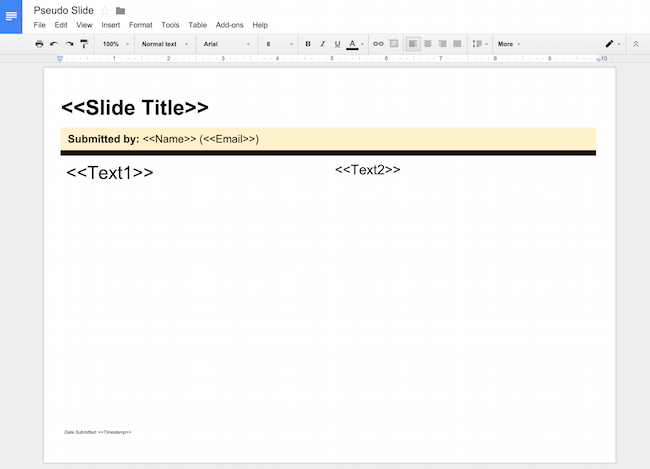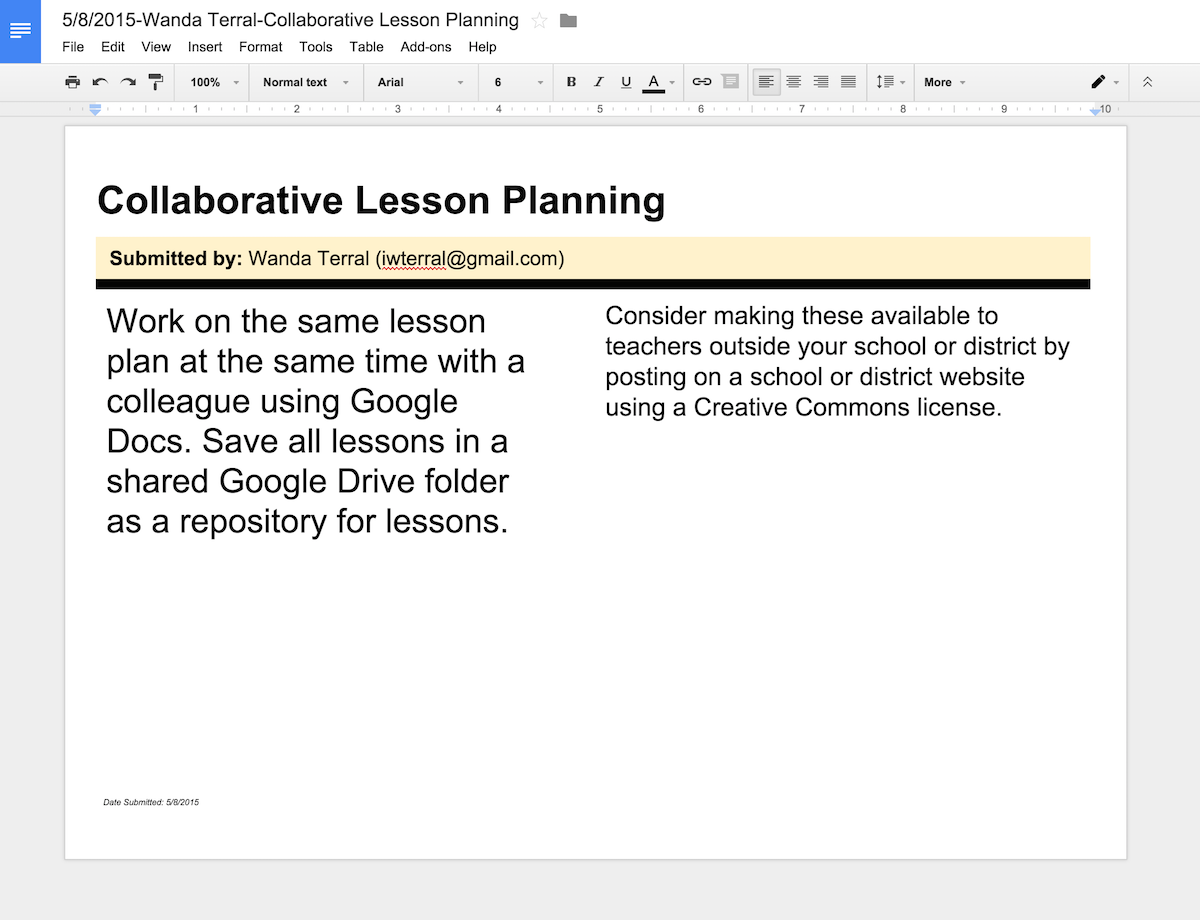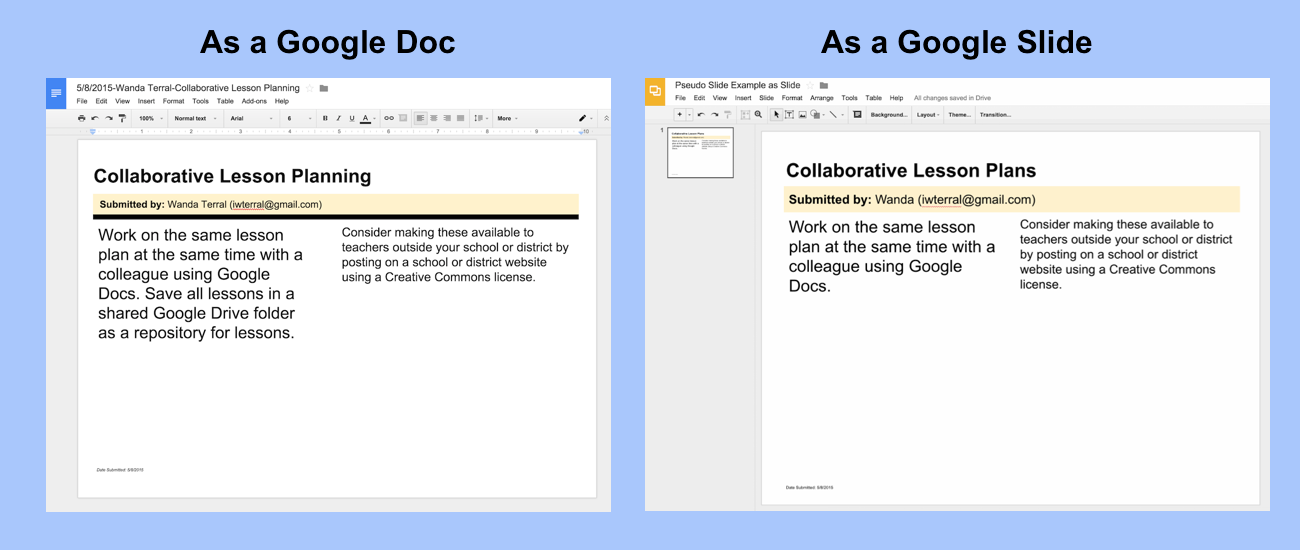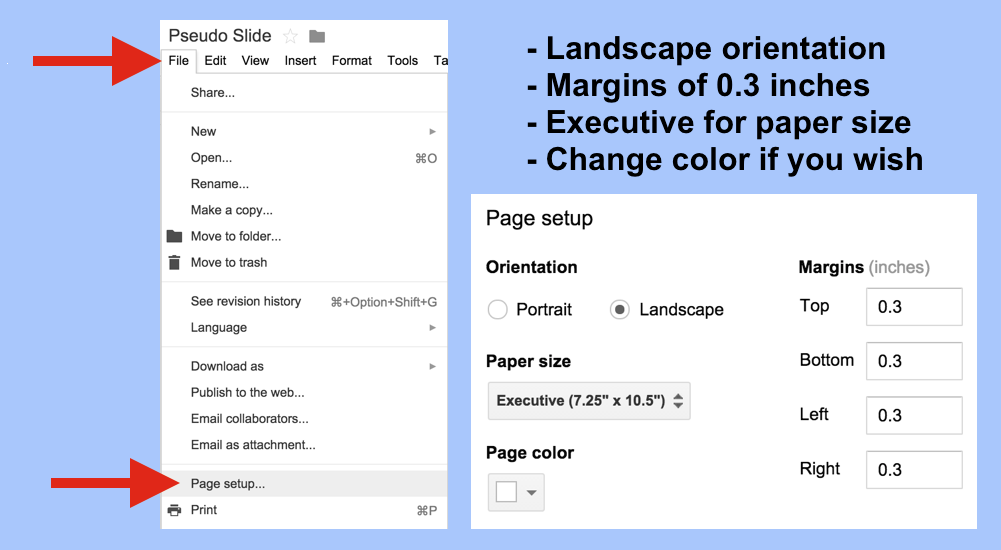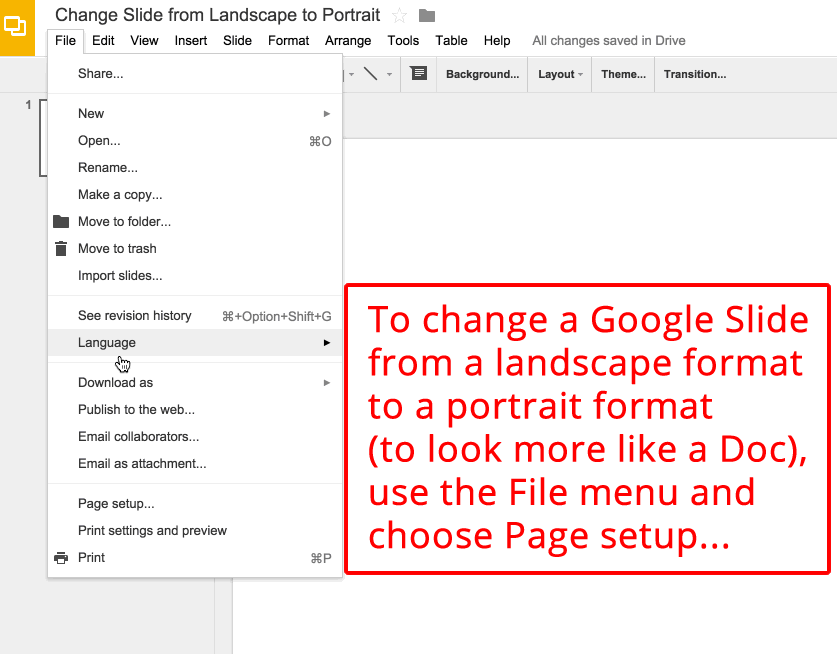New Addition to Google Educator Groups
I helped start GEG West Tennessee awhile back and, while we haven’t been as active as I had hoped, we have had a face-to-face event and have been looking for more ways to be of service to our members.
With the announcement last week of the redesigned Google for Education Training Center and the new certification structure, I knew we would have a renewed purpose but wasn’t quite sure how it would realize itself.
Then I checked my email and read this from our GEG Program Manager:
“We want to work with you to go further, and deliver an experience to all GEG participants that incorporates the aspects of learning we are pushing for with students: personalized, collaborative learning.”
GEG Study Groups are a way for GEGs to discuss and study the Google for Education training center resources.
Best of all is the Study Group Guide that has been provided. It lays out a semi-structured way for GEG participants to review and learn the new material as well as pass exams and obtain certifications together.
“GEG Study Groups will help GEG participants not only improve their product knowledge, but will support them in making real change in the classroom; ultimately enabling educators to effectively use technology to save time and drive student learning.”
Why haven’t I linked to the study guide? Well, I’m not sure yet if that is available for sharing outside of the GEG Leader Community but I will check as soon as I can. I can say that it includes a suggested calendar (proposed 10-weeks prior to taking a level test) for meet-ups as well as a way to organize the curriculum. They are continuing to refine and expand the study guide with GEG Leader feedback and results of a school-wide pilot they are running.
The addition of GEG Study Groups will allow for a form of more focused support by GEGs and those of us serving as GEG Leaders are indeed grateful.
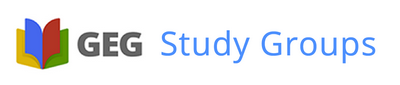
Learn more about Google Educator Groups
and how to join by visiting the GEG website.