I have created a number of Chrome extensions to meet specific needs of my district. This extension…
Edit Auto-Generated Subtitles on YouTube
Sometimes the auto-generated YouTube subtitles / captions need a bit of tweaking. Here is how to do that:
- Sign in to your account at https://studio.youtube.com
- Choose Content from the left sidebar.
- Hover over the video for which you wish to edit the subtitles. Click on the pencil icon to go to edit the video’s details.
4. In the right sidebar, click the pencil icon on the Subtitles button.
5. Edit the subtitle text and/or adjust the timings. Save your draft frequently or you could lose your work. When everything is as you wish it to be, click DONE.
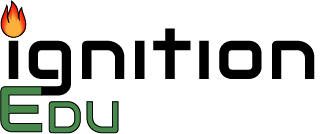
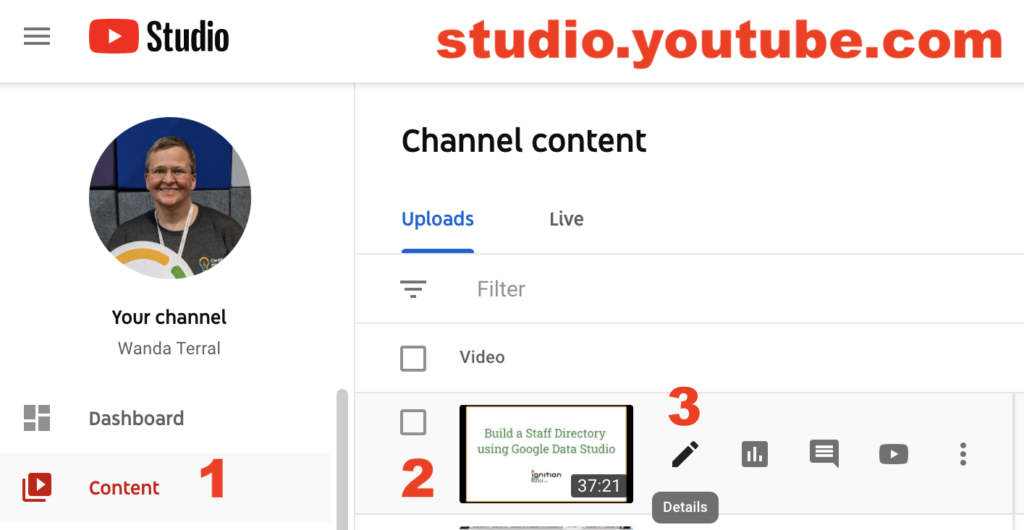
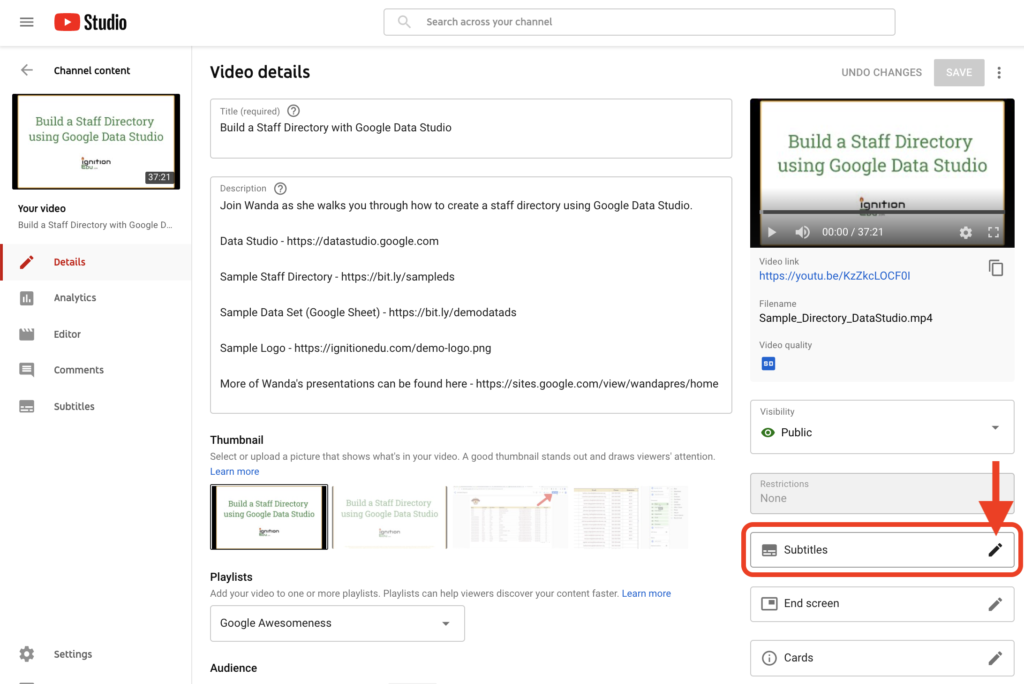
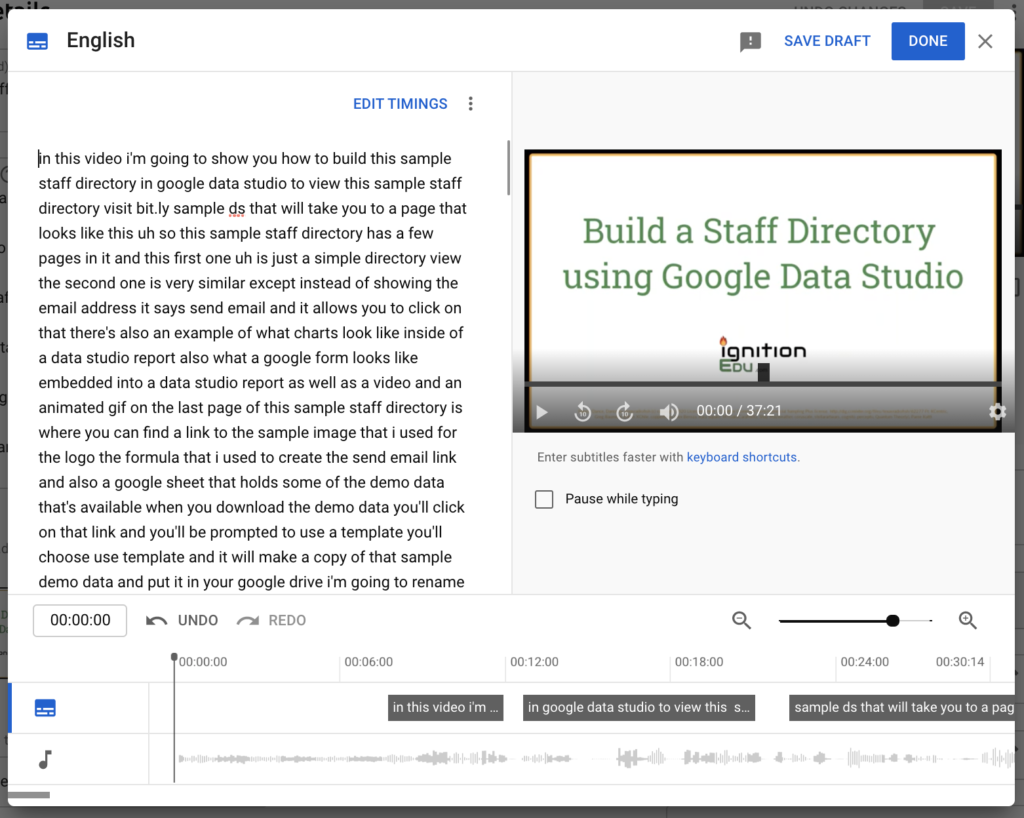
This Post Has 0 Comments