I always have the hardest time getting a custom image header the right size in…
Updated info about “Remote for Slides” Chrome extension
This post has been updated (12-14-17) because the developer of this extension has addressed some issues and released an update. More updates are in the works. Thank you, Henry Lim (@henrylim96 on Twitter).
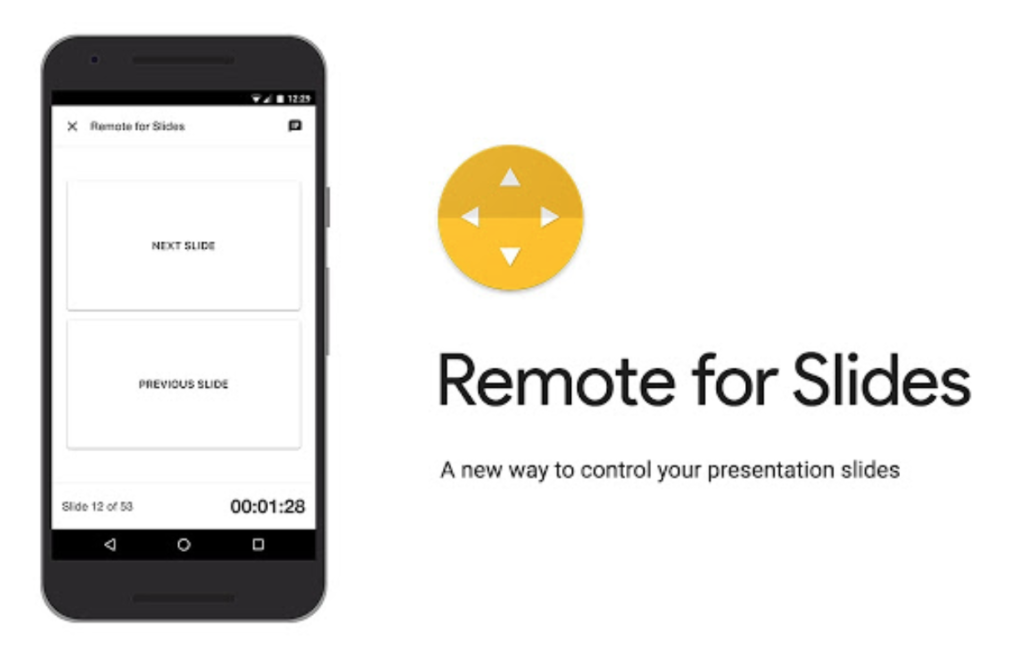 Remote for Slides (note the name change from version 1) is a great little extension and quite handy. It lets a presenter use any internet-connected device (phone, tablet, another computer) to advance slides on a Google Slide deck AND see their presenter notes without having to be on the same WIFI SSID.
Remote for Slides (note the name change from version 1) is a great little extension and quite handy. It lets a presenter use any internet-connected device (phone, tablet, another computer) to advance slides on a Google Slide deck AND see their presenter notes without having to be on the same WIFI SSID.
The presenter has to have the extension installed in order to get a 6-digit code after going to a presenter URL.
There are several problems of which to be aware (some have been addressed and others have fixes coming).
(I am speaking more from the viewpoint of a teacher in a classroom of students. Yes, I hope the teacher is not boring their kids with a big deck of advancing slides and an old lecture format.)
ONE problem is that you DO NOT need to have to be signed into that Google account (the one doing the presenting) in order to make use of the 6-digit code. Originally, the 6-digit code displayed by default which would allow anyone in the audience to also see it and possibly take control. Now the 6-digit code is hidden by default. Just click on the SHOW ID icon and you get to see the code for about a second. You will want to do this BEFORE to start projecting.
Also, the second problem I originally mentioned will also be fixed when the person controlling the presentation has to be signed into their account.
Also, you no longer have to change the URL to activate the controller mode. A handy, dandy button is provided!

A SECOND problem is that the URL that is used to control the slide show doesn’t change. As such, it is possible to “control” the deck even when it is not in presentation mode. Give it a try – go to this URL to control my little demo slide deck.
NOT ONLY THAT – Simply by clicking the icon in the upper-right corner of the controller, the presentation hijacker can also view all your presenter notes!
A fix for these issues might be tying it to a Google account and require the presenter to sign into their Google account to control it. Another fix may be to allow only ONE instance of a connected controller.
Hopefully, these design issues will get worked out.
In the meantime, keep that 6-digit code secret!
Thank you, Henry!
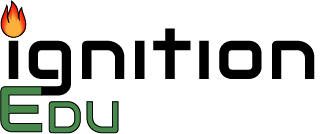
This Post Has 0 Comments