This post has been updated (12-14-17) because the developer of this extension has addressed some…
Create Pseudo Slides from Google Form Submissions
Have you ever wanted to trigger a script on a Google Sheet of Google Form responses that would create a Google Slide containing the submitted information? Try this.
I recently shared a hack that made Google Slides act as a pseudo Google Doc so YouTube videos could be embedded. This post gives Google Docs the chance to fill a need not available in Google Slides – the creation of a new “slide” using autoCrat after a Google Form submission is received.
Let’s say I have a Google Form (inspired by Tom Barrett’s Interesting Ways series) that I ask my PLN use to crowdsource interesting ways to use Google Docs in the classroom. That form currently looks something like this (feel free to make a submission):
I would love to be able to trigger a script on the Google Sheet of form responses that would create a Google Slide containing the submitted information. Ideally, it would be a slide appended to an already existing Google Slide presentation. Unfortunately, that is not currently possible.
Yes, I know I could follow the same process Tom did by just making the actual Google Slides file freely editable by anyone but I’d rather have a bit more control and avoid digital vandalism.
Here is my hacked workflow.
When someone submits the Google Form above, the information is sent to a Google Sheet. I could have chosen to have autoCrat run on submission but, dreading spammy submissions, I am going to run the script manually after I review submissions. When I do run the merge script, autoCrat uses this Google Doc (see screenshot below) as the template for the merge. It has been formatted to look like a Google Slide (explained later in this post).
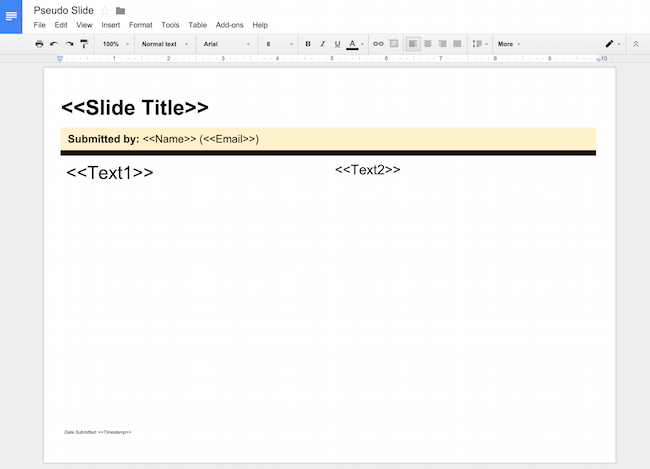
The resulting autoCrat merge looks like this:
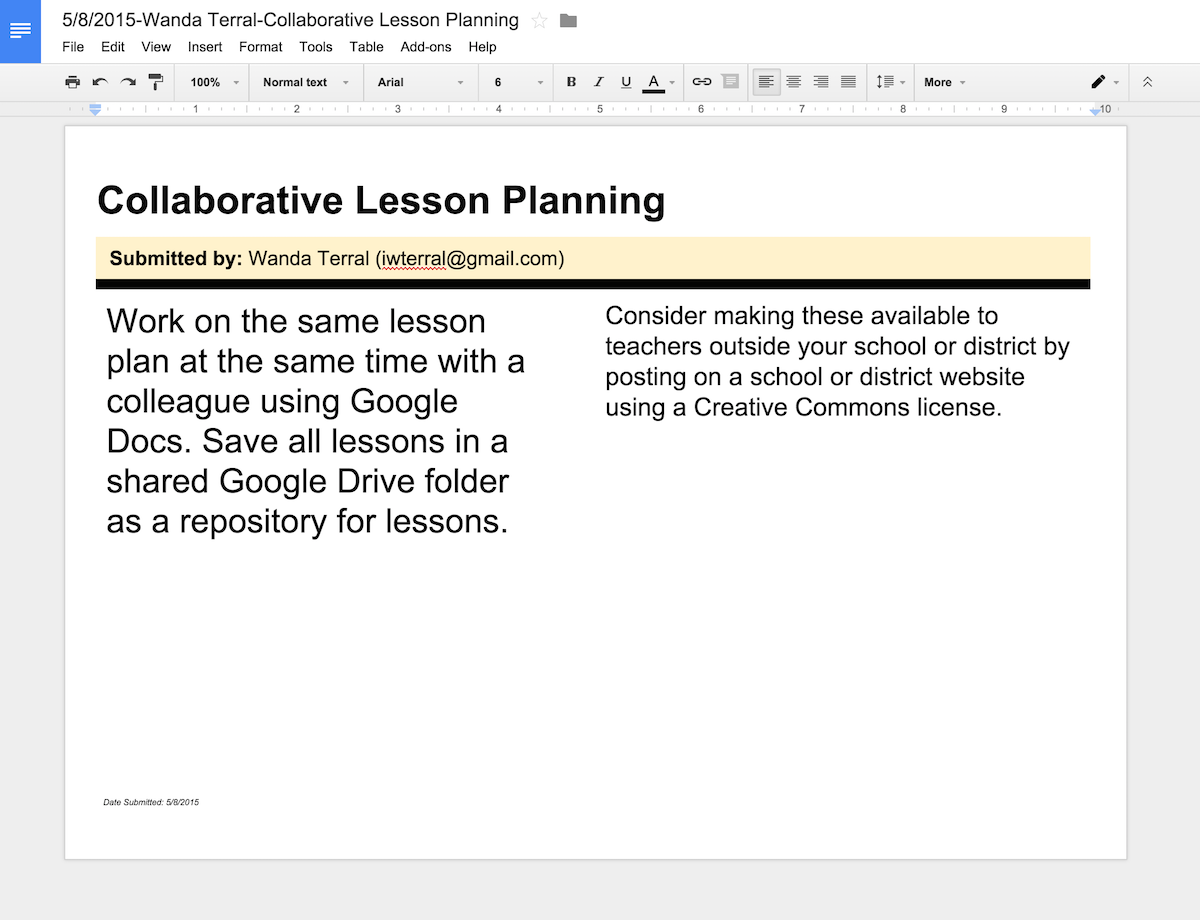
If a URL to an image is provided in the submitted data, I will probably grab that image and slip it into the document but, for now, that’s the only way an image will get in.
Here is a comparison of what a similar Google Slide would like.
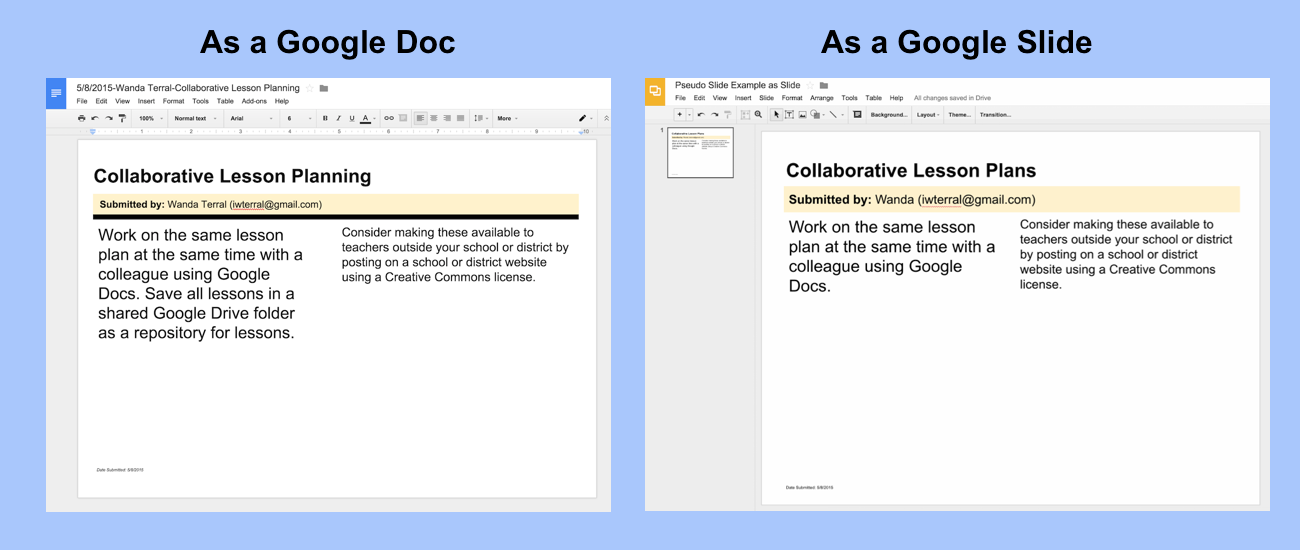
It’s not perfect but it helps.
FYI: The Google Doc is set to a landscape orientation with all four margins decreased to 0.3 inches. I chose the Executive setting for paper size as it most closely resembled the slide size.
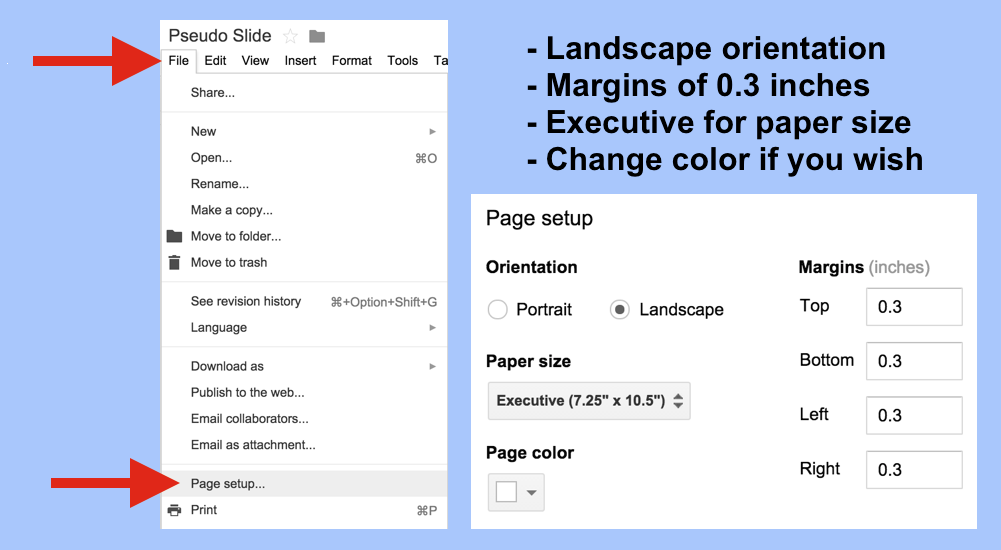
If you are interested, here is an embedded Google Drive folder containing any of the merged documents I have reviewed and published.
I expect that, after reviewing, adding images, I will be converting these Docs to PDF so I can combine the PDFs into one document.
What ideas do you have for making this hack more efficient? I would love to hear them! Share in the comments below.
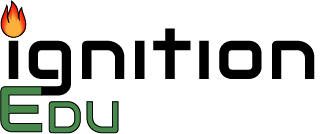
This Post Has 0 Comments